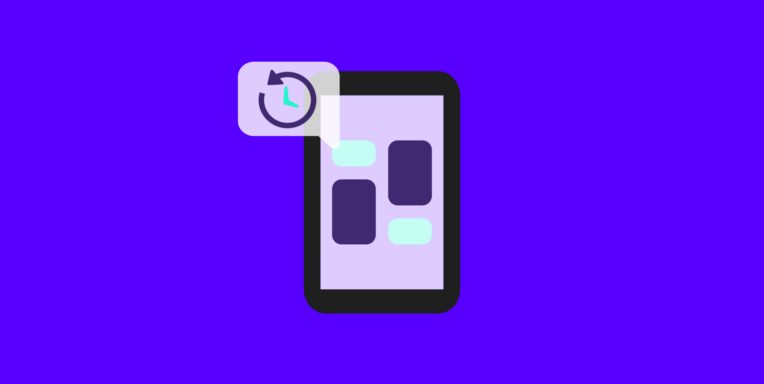TL;DR
“Core Web Vitals Assessment: Failed” means one or more of your site’s key performance metrics—LCP, INP (formerly FID), or CLS—don’t meet Google’s standards. This impacts user experience, SEO rankings, and conversions. Common causes include slow servers, unoptimized images, heavy JavaScript, layout shifts, and third-party scripts. Use Google PageSpeed Insights to identify issues (lab and field data), and follow best practices like lazy loading, minimizing CSS/JS, using CDNs, and optimizing images.
You go to check your speed and performance in Google PageSpeed Insights and see…
Core Web Vitals Assessment: Failed
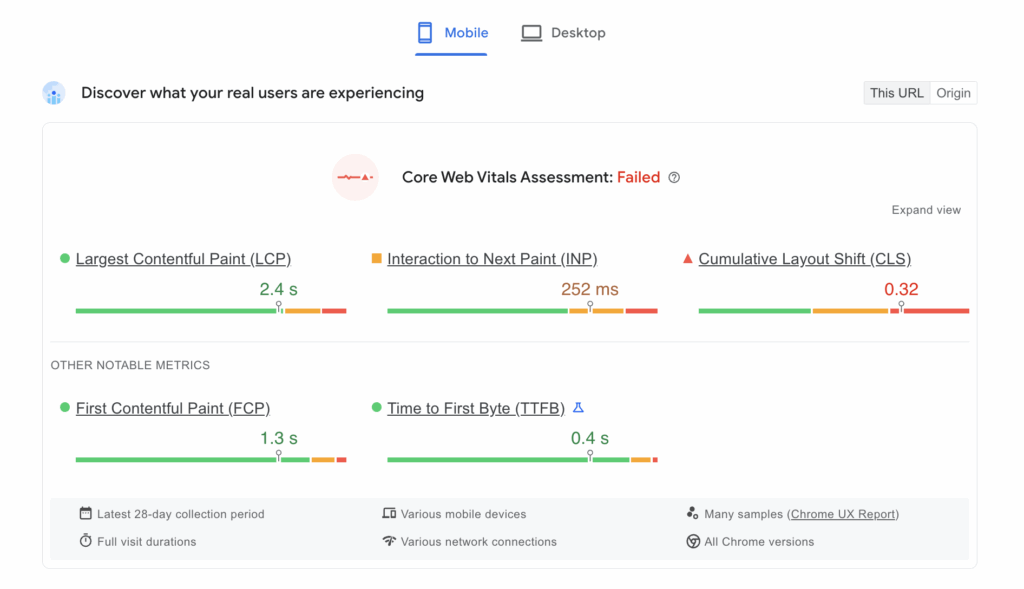
But that’s OK, you’re not alone. In fact, about 47.9% of origins out there fail the Core Web Vitals assessment.
The good news is that you have already made the first step. Once you read this article, you’ll know how to join the fortunate 52.1% of site owners with good Google Core Web Vitals and even greater user experience.
Test NitroPack yourself
What Is Core Web Vitals
Core Web Vitals are a set of performance metrics that Google developed to help site owners measure a webpage’s overall user experience. Currently, the three most important Core Web Vitals metrics are:
- Largest Contentful Paint (LCP): Measures the loading performance. Ideally, LCP should occur within the first 2.5 seconds of the page starting to load
- Interaction to Next Paint (INP): Quantifies responsiveness and interactivity. A good INP score is less than 200 milliseconds
- Cumulative Layout Shift (CLS): Assesses unexpected layout shifts. A good CLS score is less than 0.1
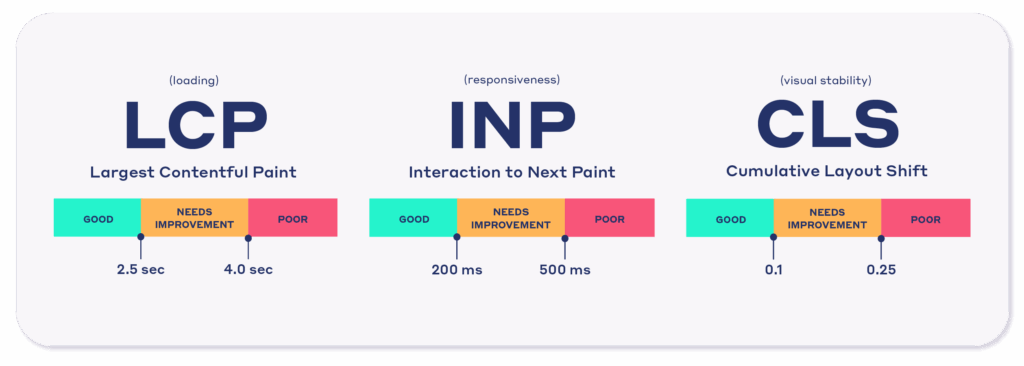
These metrics were established to provide unified guidance for quality signals essential to delivering a great user experience to your site visitors.
Important
INP officially replaced First Input Delay (FID) as the new responsiveness Core Web Vitals metric on March 12, 2024.
Why Is Passing Core Web Vitals Important
With 40% of users leaving a website if it takes longer than three seconds to load, the last thing you want is a slow or glitchy site.
In fact, in a recent webinar co-hosted with Google, NitroPack revealed just how impatient visitors are and what this means for your online business.
After monitoring 245,433 unique site visits across three e-commerce websites, we learned that:
Users visit 60% more pages if the sites load within 3 seconds

50% more visitors drop off when a page loads in 3 seconds in comparison with 2 seconds
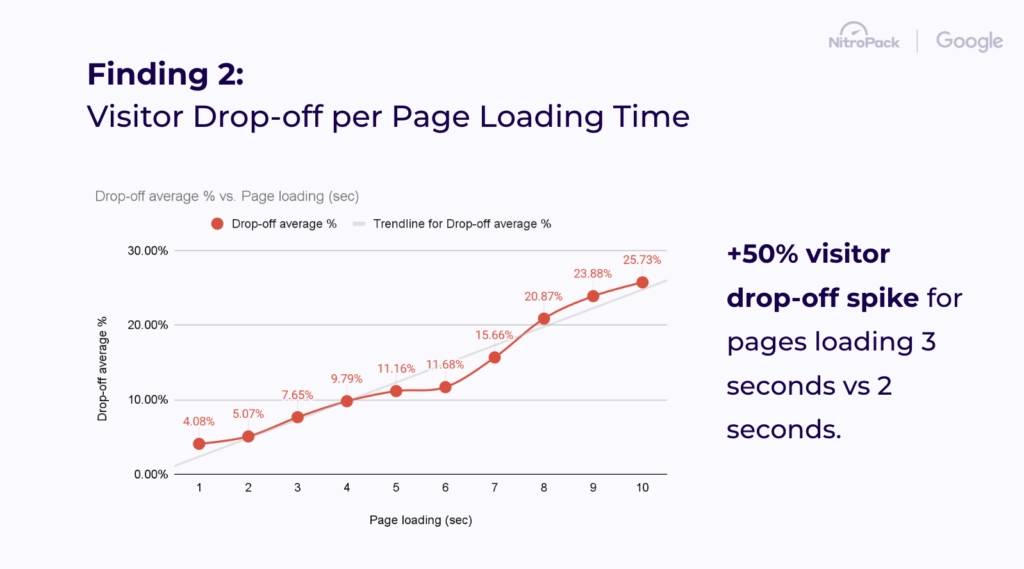
Visitors lose patience and disproportionally start to abandon a web page at 2.75s of the page load

In summary, the success of your online business is now more dependent on speed and excellent user experience than ever. Failing to pass the Core Web Vitals assessment is an essential indicator your website is not engaging and converting visitors as well as it can.
Fixing poor user experience today opens a door to better rankings in Google Search, more happy visitors, and a boost in your bottom line.
What Does A Failed Core Web Vitals Assessment Mean?
When your site fails the Core Web Vitals assessment, it means that one or more of the three metrics (LCP, INP, or CLS) fall outside of the recommended threshold.
That’s right – if you fail even one of the Web Vitals metrics, you will get the same message in red.
Let’s see why.
How does Google measure Core Web Vitals
Google provides Core Web Vitals assessments using:
- Laboratory testing data (known as lab data) collected with Google Lighthouse using simulations in a controlled environment;
- Real-world user experience data (known as field data) collected from the Chrome User Experience Report (CrUX).
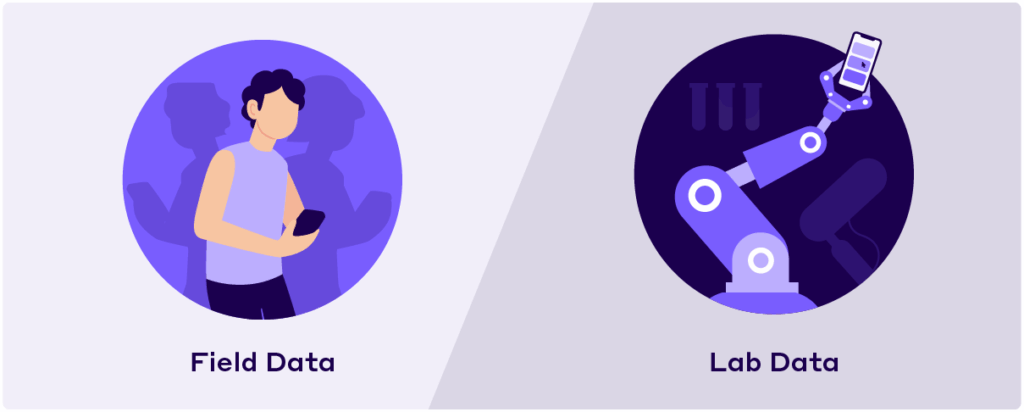
To measure Core Web Vitals, Google takes into account all real-user experiences recorded for your website. To pass the Web Vitals, at least 75% of users should experience a fast page load, great responsiveness, and no layout shifts, as benchmarked by LCP, INP, and CLS.
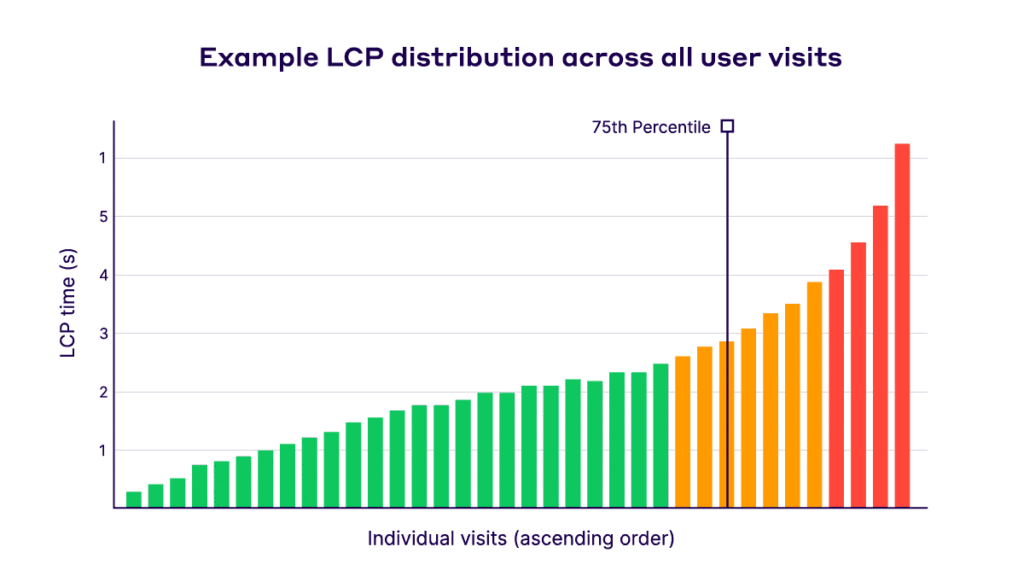
Lab data vs. Field data: Which is more important for assessing Core Web Vitals?
Lab and field data provide different insights and have distinct use cases:
1. Lab Data
- Pros: Controlled environment, useful for debugging, and consistent testing.
- Cons: Does not capture real-world bottlenecks or reflect real user experience.
2. Field Data
- Pros: Represents real-world user experiences and captures true bottlenecks.
- Cons: Can be influenced by external factors like network conditions.
Although looking at lab data might seem the easier way, to truly deliver an excellent user experience, you must primarily focus on field data.
But how do you know where your Core Web Vitals are sourced from?
Understanding Your Google PageSpeed Insights Report
Google PageSpeed Insights (PSI) is the most popular testing tool that provides both lab and field data about a page’s performance.
When you run your report, the first section you see is the Core Web Vitals assessment. It is generated based on field data from CrUX, and it’s where you’ll find real answers to user experience issues.
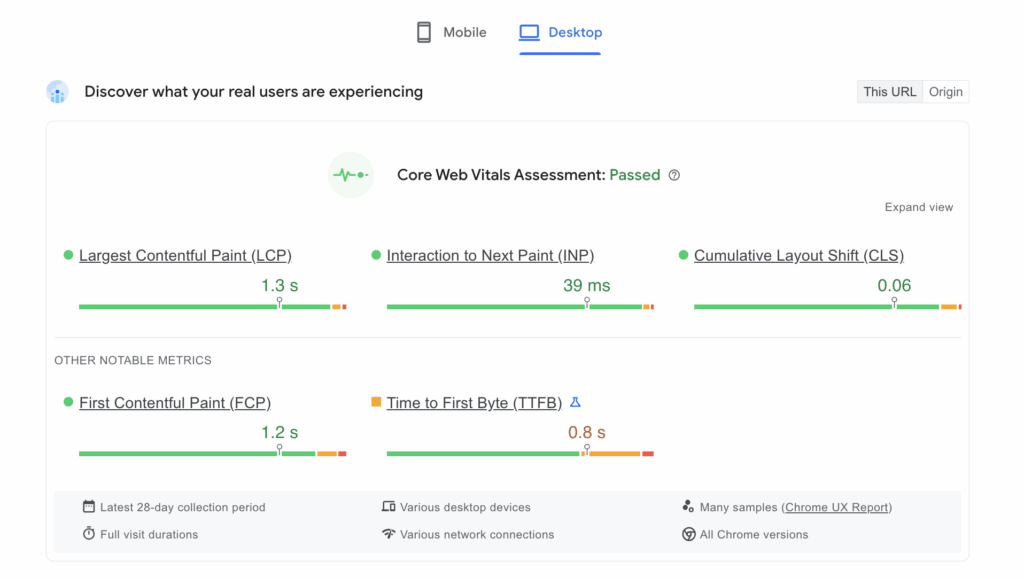
Next comes the performance score section generated with lab data from Google Lighthouse. It includes results on First Contentful Paint (FCP), LCP, CLS, Total Blocking Time (TBT), and Speed Index (SI) measured in simulated environments.
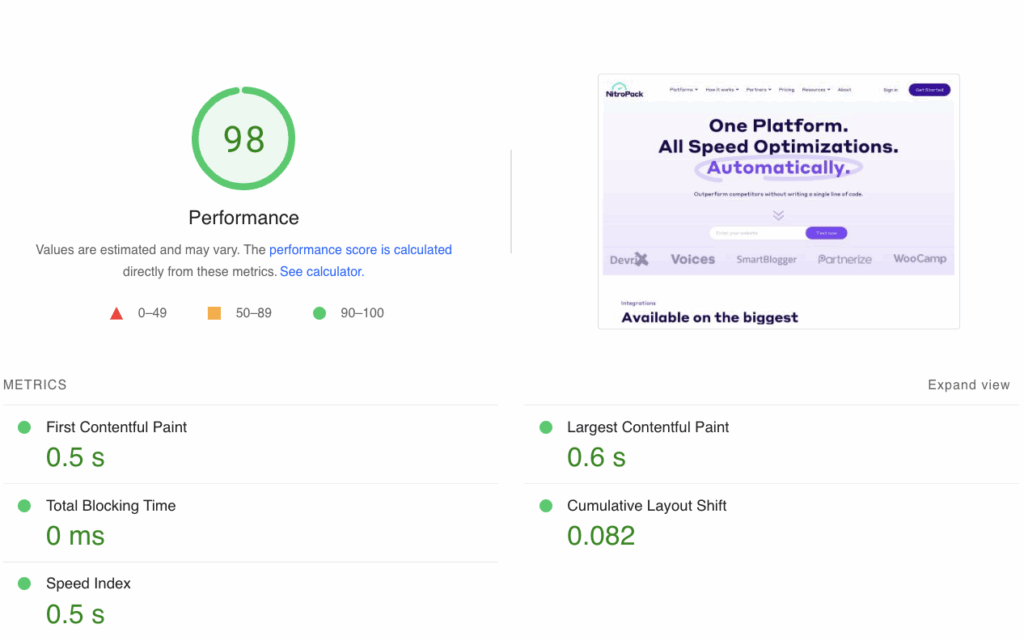
In conclusion, while lab data is essential for diagnosing issues and ensuring consistency, field data provides a more accurate representation of how real users experience a site.
Optimizing for Core Web Vitals sourced with field data will have the biggest impact on your business metrics and the success of your online business.
What Causes Failed Core Web Vitals Assessments?
Failing Core Web Vitals can happen for a lot of reasons, like slow server response times, issues with JS and CSS, non-optimized images, excessive HTTP requests, unstable layouts, third-party scripts, etc.
Here’s a deep dive into common reasons:
1. Slow Server Response Times
When your server takes too long to start sending data to the user’s browser, it can negatively impact your Largest Contentful Paint (LCP) score. This can be due to issues with your web host, the server’s physical location relative to the user, or even server misconfiguration. Ensuring a robust server infrastructure, considering a Content Delivery Network (CDN), and optimizing server software can alleviate this.
2. JavaScript and CSS Issues
Blocking JavaScript and CSS can delay rendering on your page. If these scripts or stylesheets are not optimized or are render-blocking, they can negatively influence both LCP and First Input Delay (FID). Solutions include minifying and compressing files, deferring non-critical JS, and inlining critical CSS.
3. Non-optimized Images
Heavy and non-optimized images (as well as videos and animations) can significantly slow down page load times. Images that aren’t in next-gen formats are too large, or aren’t compressed can impact LCP. Consider using formats like WebP, compressing images without losing quality, and utilizing lazy loading for images below the fold.
4. Too Many HTTP Requests
Whenever you start loading a web page, it sends multiple requests for all of its elements to the browser so the rendering process can begin. Every additional HTTP request—for scripts, images, CSS—adds to the time it takes for a page to load. Reducing these requests by combining files, utilizing sprites for icons, and simplifying your design can improve page speed.
5. Poor Mobile Optimization
With 53% of mobile site visits abandoned due to a 3+ second load time, mobile optimization is essential. Issues like non-responsive designs and non-optimized assets for mobile can lead to failing Core Web Vitals, especially on slower mobile networks. Not to mention, this might actually cost your mobile users real money and much-needed data resources.
6. Unstable Layouts
Cumulative Layout Shift (CLS) is affected when layouts are unstable. Elements that shift around on the page as it loads—like ads popping in, dynamically injected content, or even fonts causing shifts—can contribute to a poor CLS score. Ensure elements have set sizes and avoid adding content above existing content unless it’s in response to a user interaction.
7. Third-Party Scripts
Embedded widgets, analytics, ads, and other third-party scripts can significantly slow down a page, impacting several Core Web Vitals. Monitor the performance impact of third-party scripts, defer non-critical third-party scripts, and ensure you’re only loading essential external resources.
How to Pass Core Web Vitals Assessment
The “Diagnostics” section in your Google PageSpeed Insights (PSI) report also provides useful information about elements that affect each of the three metrics:
Use this section to generate a list of optimizations you should work on next, or simply steal our checklist instead:
Improve Largest Contentful Paint (LCP)
- Optimize server response times: Use a high-quality hosting provider. Implement server caching and consider using a Content Delivery Network (CDN);
- Render critical CSS inline: Only load CSS needed for the initial display of the page;
- Preload key resources: Use to load important resources that are discovered late in the loading process;
- Compress and optimize images: Use next-gen formats like JPEG 2000, JPEG XR, or WebP, which provide better compression than PNG or JPEG. Also, consider using responsive images with the srcset attribute.
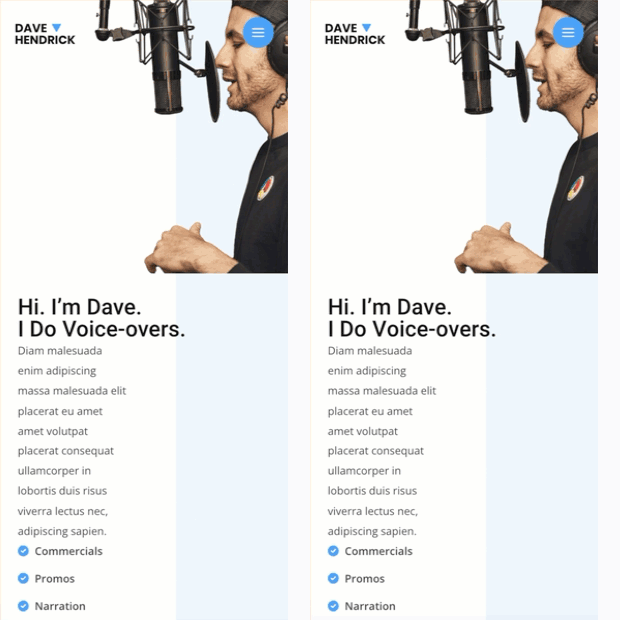
Reduce Interaction to Next Paint (INP)
- Reduce input delay: Avoid recurring timers that overwork the main thread with setTimeout and setInterval – commonly used JavaScript timer functions that can contribute to input delay; break up long tasks; avoid interaction overlap by debouncing inputs to limit the number of times an event callback executes in a given period of time and using AbortController to cancel outgoing fetch requests so the main thread doesn’t become overworked handling fetch callbacks.
- Optimize event callbacks (processing time): Consider removing the unnecessary callbacks and defer non-rendering work by yielding to the main thread.
- Minimize presentation delay: Reduce your DOM size, avoid excessive or unnecessary work in requestAnimationFrame callbacks, and defer ResizeObserver callbacks.
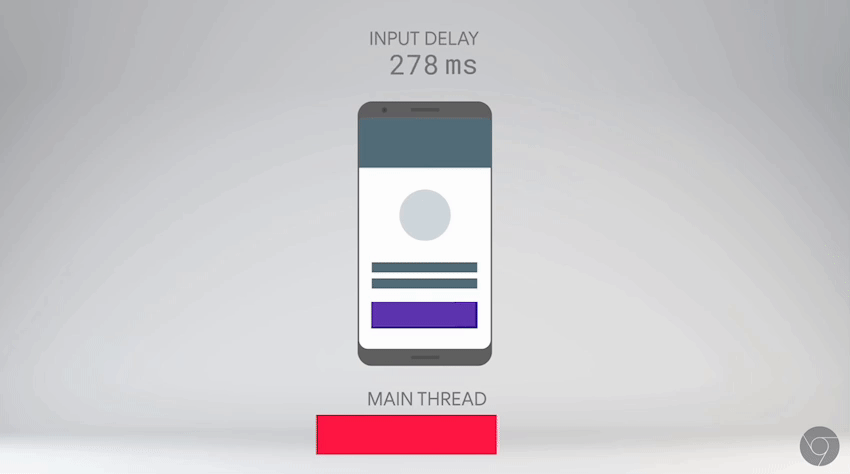
Minimize Cumulative Layout Shift (CLS)
- Use set size attribute dimensions for any media: This means including width and height attributes on your images and video elements.
- Ensure ad elements have a reserved space: Avoid ad embeds that cause your content to jump around.
- Avoid inserting content above existing content: Unless in response to user interaction, this can cause annoying and unexpected layout shifts.
- Optimize font delivery: combining
link rel=preloadand font-display: optional, compressing, inlining, and subsetting your fonts helps reduce the risk of unexpected layout shifts
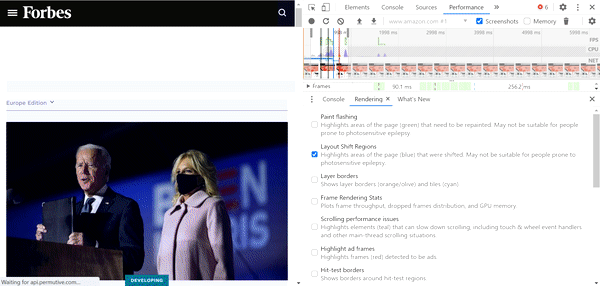
Bonus Tips for Fixing Core Web Vitals Assessment Failures on WordPress
WordPress, as the most popular CMS worldwide, offers flexibility and a wealth of plugins and themes. However, this can sometimes lead to issues, especially when it comes to performance.
Here are some tailored tips for WordPress users to enhance their Core Web Vitals scores:
1. Use a fast WordPress hosting service
Not all hosting services are created equal.
Premium-managed WordPress hosting providers, such as WP Engine, have fine-tuned their servers specifically for WordPress, ensuring faster server response times and robust caching mechanisms. By choosing a quality host, you can drastically reduce server-related delays and improve the LCP metric.
2. Use high-quality CDN service with edge caching
Content Delivery Networks (CDNs) like Cloudflare, Akamai, and KeyCDN can cache your website content across global servers, ensuring that your users fetch data from a server closer to their location. This significantly improves site speed and LCP times.
3. Remove unused JS and CSS files (from plugins)
WordPress plugins, while valuable, often enqueue additional JavaScript and CSS files. Not all these files are necessary for every page. Tools like NitroPack can help you identify and remove or defer non-essential scripts and styles, preventing them from slowing down your website.
4. Reduce the impact of third-party code
- Audit and Remove Unused Scripts: Third-party scripts, often added by plugins or widgets, can be detrimental to your site’s performance. Consider using tools like the ‘Performance’ tab in Chrome DevTools to audit third-party scripts and decide which ones are truly essential.
- Delaying Script Loading: WordPress plugins like NitroPack provide options to delay the execution of JavaScript until user interaction. This can improve FID and reduce initial loading times.
- Lazy Loading: This ensures that off-screen assets are loaded only when a user scrolls to them, improving initial load times. Native lazy loading is now supported in WordPress for images. For other elements like videos or iframes, consider using a3 Lazy Load or fully automated solutions like NitroPack.
- Self-hosting Third-Party JavaScript: Sometimes, it’s faster to host third-party scripts on your own server rather than fetching them externally, especially if they don’t update often. Fonts, in particular, can be self-hosted using plugins like OMGF (Optimize My Google Fonts) to reduce external fetch times.
By following these WordPress-specific recommendations, not only will your Core Web Vitals scores improve, but your website visitors will also enjoy a smoother and faster browsing experience.
Solving Core Web Vitals Assessment Failed with NitroPack
Introducing all the necessary Core Web Vitals optimizations is no easy feat.
Luckily, NitroPack is a lightweight performance optimization service with 60+ advanced features working in sync to guarantee you pass the Core Web Vitals assessment consistently.
A leader in Core Web Vitals optimization, NitroPack is trusted by 250,000+ site owners, developers, and agencies for green web vitals and lightning-fast loading times.
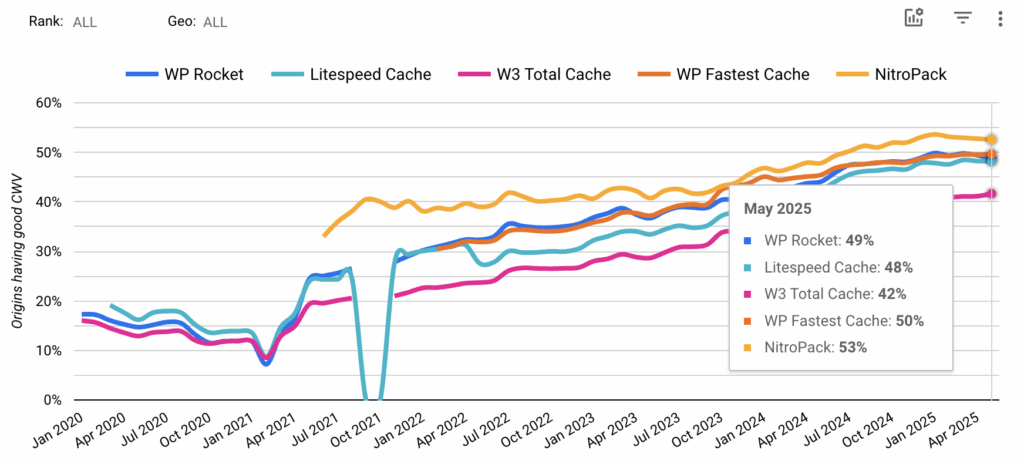
Setting up NitroPack takes 3 minutes and doesn’t require any technical knowledge. Once activated, it works on autopilot, applying CWV-focused optimizations, like:
- Advanced Page Caching
- Browser Caching
- HTML, CSS, and JavaScript Minification
- Deferred JavaScript Loading
- CSS Optimization
- Lazy Loading
- WebP Conversion
- Built-In CDN (Content Delivery Network) by Cloudflare
- Adaptive Image Sizing
- Critical CSS Extraction
- Font Subsetting
- Ecommerce Cart Cache (WooCommerce)
- Third-Party Script Manager
And more!
How to Make Sure You Never Fail the Core Web Vitals Assessment Again
While occasional audits and fixes can address existing issues, they may not prevent future ones. To maintain a high standard for Core Web Vitals consistently, you need to integrate certain practices into your workflow.
1. Perform regular reports and maintenance
As your website grows, new content gets added, plugins are updated, and user interactions evolve. Regular checks will help you identify and rectify performance dips before they become severe.
- Automated Performance Monitoring: Tools like Google’s Lighthouse can be automated to run regular audits on your website – a good rule of thumb is every 28 days. This can provide you with timely insights and alerts for any performance issues.
- Scheduled Maintenance: Just as you’d regularly service your vehicle, your website needs periodic attention, too. Set aside specific times each month or quarter for website maintenance. This includes updates, database optimizations, and checking broken links, among other tasks.
- Continuous Testing: Integrate performance testing into your development workflow. Before pushing any updates live, make sure they are tested for performance in a staging environment.
2. Set up a web performance budget
A performance budget is a set of limits concerning certain metrics that affect site performance, which must not be exceeded. Instituting a web performance budget can be a game-changer, ensuring that site changes do not negatively affect user experience.
Set Clear Limits: Decide on specific performance metrics (like total page weight, JavaScript execution time, or image sizes) and determine maximum allowable values for each.
Monitor Violations: Tools like SpeedCurve or Lighthouse CI can be used to track any breaches in your performance budget during development.
Maintain, Review, and Adjust: As web standards, technologies, and user expectations evolve over time, revisit your performance budget. Maybe the limits need to be tightened, or perhaps, with better compression and caching tools available, they can be relaxed a bit.
FAQ
I have a 100/100 performance score, but I still don’t pass Core Web Vitals. Why?
While a 100/100 performance score (e.g., on Google PageSpeed Insights) is impressive, it’s not a guarantee that you’ll pass Core Web Vitals. This is because the performance score is calculated based on lab data and Core Web Vitals – on field data, i.e., real user interactions. Thus, your site might be fast and responsive in a simulated environment and not perform well in real scenarios, like mobile users visiting your site on a 3G network.
We advise you to shift your focus to optimizing your Core Web Vitals instead of your performance score.
What’s RUM data, and why is it important if I want to pass Core Web Vitals?
RUM stands for Real User Monitoring. It’s a type of data collection method that captures how real-world users are experiencing a website. Unlike synthetic testing, which simulates user interactions in controlled environments, RUM collects data from actual user sessions. This makes RUM invaluable for understanding the true user experience.
When it comes to Core Web Vitals, Google uses RUM data (collected from the Chrome User Experience Report) to determine how users are experiencing a website in the real world. If you’re aiming to pass Core Web Vitals, focusing on improving metrics based on RUM data is crucial since this reflects the genuine user experience.
What are “good” URLs in Page Experience Report in Search Console?
In Google’s Page Experience Report, “good” URLs refer to web pages that meet the recommended thresholds for all three Core Web Vitals metrics (LCP, INP, and CLS).
A “good” URL should have:
- LCP of 2.5 seconds or faster.
- INP of 200 milliseconds or less.
- CLS score of 0.1 or less.
Why am I getting “Core Web Vitals Assessment: No Data”?
The “Core Web Vitals: No data” status can arise for various reasons, including:
- Insufficient data: If not enough real-world user data is available for a particular page, the assessment might be deemed “not applicable.”
- Type of content: Certain types of pages, like non-HTML documents (e.g., PDFs), might not be applicable for Core Web Vitals assessment.
- No user visits: If a page has extremely low traffic or no visits during the data collection period, it might not be eligible for assessment.