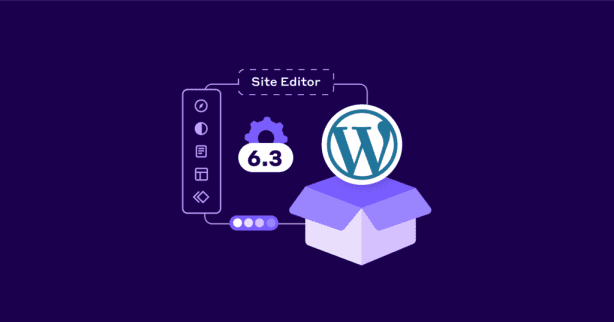WordPress 6.3 “Lionel” is now out!
Named after the celebrated American jazz artist Lionel Hampton, 6.3 is the second major release of the year, and it’s safe to say – it’s even more spectacular than 6.2.
We know it’s hard to believe it after the 900+ enhancements and fixes implemented in “Dolphy”, but it’s true.
“Lionel” marks a major chapter in the evolution of WordPress as a tool for expression. It’s the culmination of years of work from hundreds of contributors, bringing a more powerful and cohesive editing experience for crafting websites with blocks. It continues the quest of making web publishing approachable for everyone—so it’s also just a new beginning!”
– Matías Ventura, WordPress 6.3 Release Lead
6.3 comes with updated functions and navigations, enhanced design tools for more control, and last but not least – 170+ performance updates.
Let’s check the biggest highlights.
Massive Performance Improvements
WordPress 6.2 was the first release where the performance team shared some impressive improvements in several page speed metrics.
Well, the Core performance team built upon these achievements, releasing 170+ performance updates with WordPress 6.3.
In fact, their automated workflow numbers roughly indicated the following performance improvements in “Lionel” compared to “Dolphy”:
- LCP is 10.6% faster for block themes and 8.8% for classic themes.
- TTFB is 4.7% faster for block themes and 5.6% for classic themes.
- LCP-TTFB is 13.4% faster for block themes and 9.3% for classic themes.
But how did they achieve it?
Well, they focused on improving both client-side and server-side performance.
The Core performance team used Time to First Byte (TTFB) to measure the server-side improvements.
To measure client-side performance, they’ve used the difference between Largest Contentful Paint (LCP) and TTFB.
That said…
While the majority of the performance boost in WordPress 6.2 came from improvements to server-side performance (TTFB), in 6.3 the boost stems from client-side performance improvements (LCP-TTFB).
In fact, client-side performance in WordPress 6.3 is 40% faster for block themes and 31% faster for classic themes, compared to WordPress 6.2.
The secret behind their success lies in introducing several updates:
- The biggest impact came from leveraging modern JavaScript APIs such as Web Workers, OffscreenCanvas, and sessionStorage to optimize the emoji-loader.js script.
- WordPress 6.3 comes with added support for the fetchpriority=”high” attribute on images. This improvement is expected to have the most impact on sites with images above the fold, but given that images are by far the most common media used on web pages, you will likely notice a performance improvement from this enhancement as well.
- Last but not least, “Lionel” introduced script loading strategies, which adds support for loading scripts with defer or async. However, you may not see any improvements as WordPress core and the ecosystem has not adopted the API yet.
While server-side performance improvements did not account for as much of the boost, the Performance team managed to speed up server response time for block themes by 19%.
If you’re interested in delving deeper into all performance updates, check the official documentation.
Enhanced Site Editor
With WordPress 6.3, the Site Editor has been enriched with some new entry points to different areas of the editor, becoming a centralized hub for completing your tasks.
Here’s a comparison between 6.2 and 6.3:
As you can see, the new Navigation includes:
- Navigation
- Styles
- Pages
- Templates
- Patterns
Navigation
Navigation allows you to move the menu items up or down or delete them from a drop-down. You can also drag and drop items to arrange the menu order.
Styles
From the “Styles” menu, you can view different style options in browse mode. This allows you to preview and select from the available styles, and then tailor them to your preferences.
Also, clicking on the eye icon opens the Style Book. This feature, introduced in version 6.2, allows you to see previews of available blocks with various styles applied, all without exiting the editor’s interface.
Pages
The “Pages” menu provides access to the ten most recently updated site pages, along with multiple editing capabilities. You can generate new pages, modify the content and structure of current ones, view page specifics, and more.
What’s new, you can now create new pages without leaving the editor’s interface.
Templates
While the Templates screen remains largely unchanged, WordPress 6.3 has introduced a new feature. When you create a new template, a new modal overlay pops up, presenting a list of pages for your template.
Patterns
The Patterns section is the one where most changes were introduced:
- Reusable blocks have been renamed to Synced patterns
- Regular block patterns are now named Not synced patterns
- The wp_block custom post type has been extended to support custom fields and a new wp_block_sync_status meta field has been added to store the sync status of a pattern
- A source property has been added to the block patterns schema and response to distinguish core and user patterns
- The REST API has been extended with a new attribute
Unsynced patterns operate independently and can be added whenever you wish. Any alterations made after their insertion won’t impact the original pattern.
On the other hand, synced patterns are applicable throughout your WordPress site. Any modifications to them will resonate with the original pattern. They function similarly to reusable blocks, and all of these blocks are now labeled as ‘Synced Patterns’.
Whenever you wish to create a new pattern, simply hit the ‘+’ icon within the Patterns menu.
You can also manage your custom patterns by clicking on ‘Manage all of my patterns’ in the sidebar.
The Command Palette
The Command Palette is a new feature designed to streamline your commonly-used actions, like navigating to different pages or templates in the editor, through specific commands.
Within the Site Editor, either click the lens symbol or press cmd + k (or ctrl + k for Windows and Linux users) to activate the Command Palette.
As you type in a command, the Command Palette suggests a variety of commands for you to choose from. This way you can perform common tasks and access distinct sections of the Site Editor faster.
New Style Revision functionality
WordPress makes it super easy to revert edits on posts and pages through a tool known as Revisions.
This functionality is now extended to site editor styles as well. This lets you view and, if necessary, reverse modifications made to your theme styles.
To make use of this, choose a style or block in the Styles panel that you wish to modify. Click the ‘Revisions’ option and then choose ‘Revision history’.
Developer Improvements
As with any other major release, WordPress 6.3 brings many changes and improvements meant for developers.
Here are some of the highlights:
Dropped support for PHP 5
Starting with WordPress 6.3, PHP 5 will not be supported anymore. The new minimum supported version will be PHP 7.0.0. The recommended version of PHP is 7.4 or greater. This is important not only for developers but for all WordPress users as using an older version can make your site vulnerable to security breaches.
Development mode
WordPress 6.3 introduces a new concept called “development mode,” which affects certain aspects of how WordPress behaves. From now on, websites can set their development mode via the newly introduced WP_DEVELOPMENT_MODE constant. It’s advised to utilize this for all development-oriented sites.
These are some of the possible values for WP_DEVELOPMENT_MODE are:
- “core” indicates that this site is used as a WordPress core development environment. For example, this may be relevant when you are contributing directly to WordPress core.
- “plugin” indicates that this site is used as a WordPress plugin development environment. For example, this may be relevant when you are working on a plugin for the plugin repository.
- “theme” indicates that this site is used as a WordPress theme development environment. For example, this may be relevant when you are working on a theme for the theme repository.
- “all” indicates that this site is used as a WordPress development environment where all three aspects may be modified. For example, this may be relevant when you are working on a specific site as a whole, e.g. for a client.
- An empty string indicates that no particular development mode is enabled for this site. This is the default value and should be used on any site that is not used for development.
Other notable developer changes introduced with “Lionel” include:
- Theme developers can now use the template_types property to assign one or more template types when registering a template pattern.
- The get_pages() function has been updated and now uses WP_Query internally.
- The WP_User_Query class has been improved by implementing query caching.
- Several improvements have been implemented in the Cache API.
- A new Block Selectors API allows to configure multiple CSS selectors for blocks to use in global styles.
- Social Icons applied colors now dynamically update based on theme.json and Global Styles
Wrap up
This is by no means an exhaustive list of all the improvements introduced in the latest WordPress update.
There are tons of other new features included in the announcement blog article like:
- Preview Block themes
- Customize your captions from the Styles interface without coding
- Annotate with the Footnotes block
- Show or hide content with the Details block
- Set aspect ratio on images
- Build your site distraction-free
- Rediscover the Top Toolbar
- Build templates with Patterns
All of which is a perfect reason to download WordPress 6.3.
Don’t forget to back up your website beforehand, and as always – if you want to pass your Core Web Vitals and boost your site’s performance, install NitroPack.
Image Source: Kinsta