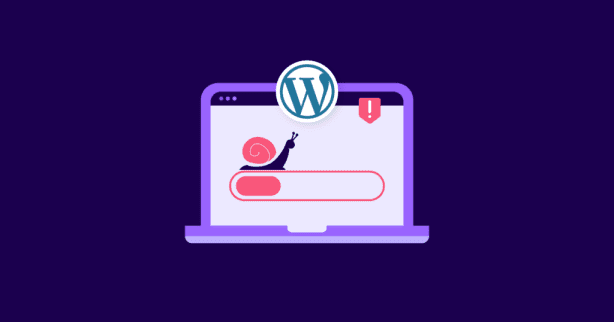TL;DR
WordPress speed issues stem from factors like poor hosting, unoptimized images, excessive plugins, outdated components, and inefficient coding. Optimizing these elements can significantly improve performance, enhancing user experience and SEO.
It’s never fun to feel like you’re wading through the mud when managing your WordPress site.
It’s even more frustrating to see your loading speed has tanked.
Dive into our comprehensive guide on optimizing WordPress performance and get your site back up and zooming in no time.
Test NitroPack yourself
How Speed Impacts Your WordPress Website Performance
To answer the question, look at these statistics first:
- According to Deloitte’s study on web performance, a mere 0.1s change in load time can influence every step of the user journey, ultimately increasing conversion rates by 8% for retail sites and by 10% for Travel sites on average.
- According to Portent’s study, a site that loads in 1 second has a conversion rate 3x higher than a site that loads in 5 seconds.
- Unbounce surveyed 750 consumers and 395 marketers and found that nearly 70% of consumers admit that page speed impacts their willingness to buy from an online retailer.
Furthermore, during NitroPack’s webinar with Google on Core Web Vitals, Georgi Petrov, CEO and co-founder of NitroPack, shared some interesting stats as well:
- Users who experienced a load time of 3 seconds or less visited 60% more pages.
- 50% more visitors drop off when a page loads in 3 seconds in comparison with a 2-second page load time.
- Visitors lose patience and disproportionally start to abandon a web page at 2.75s of the page load.
When you wonder why WordPress is so slow, ask questions about the user experience, conversion rates, and revenue generation. All of them are affected if you don’t optimize WordPress performance.
Let’s take a closer look at how a slow website might impact several parts of your online presence:
1. User engagement and experience
Customer Satisfaction: Websites that load slowly annoy users. People expect a website to load in a few seconds, and any delay may increase bounce rates and diminish user engagement.
“50% more visitors drop off when a page loads in 3 seconds in comparison with a 2-second page load time.”
– Georgi Petrov, ex-CEO of NitroPack
Page Views and Time on Site: Slow websites have fewer page views and less time on them. If a site takes too long to load, users will leave, decreasing your chances of connecting with them.
Mobile Experience: Mobile consumers are more irritated by slow-loading websites, so a fast mobile experience is essential to keeping them.
2. Revenue and conversion rates
Conversions: Faster websites convert better, according to studies. Websites that load quickly and offer a pleasant user experience are more likely to convert visitors into customers or get them to buy, subscribe, or fill out forms.
“A site that loads in 1 second has a conversion rate 3x higher than a site that loads in 5 seconds.”
– Portent study
Cart Abandonment: Slow website speed might increase e-commerce cart abandonment. If the checkout process is delayed, customers may abandon their carts and search for faster alternatives, losing revenue.
SEO Impact: Search engines rate websites based on speed. Slow websites may have low search engine rankings, resulting in fewer organic visitors and revenue losses.
Why Is WordPress So Slow? The Most Common Reasons
And my favorite part. Let’s answer the big question: Why is WordPress so slow?
Before jumping into answers, let’s see what may cause a low-speed WordPress website.
The big factors that can make WordPress slow
You are probably facing numerous small issues that always take energy and time to fix. But to blow these little ones out of the water, you should chase after the root of the concerns.
These are some big reasons why WordPress is so slow.
| Factor | Solution |
| Hosting environment | select a dependable, high-performance hosting company; avoid shared plans with low resources |
| Theme and plugins | use lightweight themes and plugins with well-optimized, regularly maintained content |
| Unoptimized images and large pages | compress images, employ lazy loading techniques, and minimize multimedia content |
| Code issues | apply minification and compression to optimize your code and reduce its size |
| Database queries | clear out unneeded data, utilize caching methods, and resolve inefficient indexing |
Now, let’s discuss the top five reasons you need to optimize WordPress performance as soon as possible:
Hosting quality
Your website host is the road, and your website is the car. If the road isn’t paved well, it has a significant impact on the speed of your car. Here are some recommendations for finding a high-quality and dependable hosting provider for your website.
1. Server Resources
To avoid delayed loading times during peak traffic periods, you require a high-quality hosting company that provides appropriate server resources like CPU, RAM, and storage space.
2. Server Location
Select a hosting company with servers that are geographically close to each other in order to maximize website speed while minimizing latency and data travel time. It’s more important to use a hosting service with servers close to where your users are so that you can reduce latency. If not, you must use a CDN.
3. Uptime and Reliability
Uptime and reliability are critical for a fast, accessible website. A trustworthy hosting service guarantees 99.9% uptime or higher.
4. Speed and Performance Optimization
Choose hosting providers that offer speed and performance optimization, such as caching, server-level optimizations, and SSD storage, for faster website loading times.
5. Scalability and Flexibility
A good hosting company should provide scalability options for simple resource upgrades, ensuring quick and responsive website expansion as traffic increases.
Unoptimized Images
When images aren’t optimized, they can slow down a website a lot. Here are some ways to optimize images and the tools you can use:
- Compression: Using programs like JPEG Optimizer, use image compression techniques to reduce file size without sacrificing visual quality.
- Resizing: Using tools like Photoshop, GIMP, or internet services, resize photographs to display dimensions on a website.
- Lazy loading: Lazy loading prioritizes the loading of key content in the user’s viewport, resulting in faster page load times.
- Image Formats: Rely on next-gen image formats when possible. The Google-created WebP image format aims to offer superior lossless and lossy compression for web images. Using WebP can result in smaller file sizes compared to traditional formats like JPEG and PNG without compromising on visual quality.
Image Optimization Tools:
- WordPress Plugins: To automatically optimize and compress photos on your WordPress site, use plugins such as NitroPack, EWWW, or ShortPixel.
- Online Tools: Many online applications, such as TinyPNG, JPEG Optimizer, and Kraken.io, allow you to compress and optimize photos without installing any software.
- Image Editing Software: Professional picture editing software, such as Adobe Photoshop, or free alternatives, such as GIMP, allow you to manually optimize photographs by tweaking quality settings, resizing, and saving in the proper formats.
Too many plugins
Here’s why plugin overload is a problem:
- Impact on Loading Times: Installed plugins add code and functionality, causing website load times to increase and potentially causing a negative user experience due to poor optimization or conflict.
- Security Vulnerabilities: Outdated or poorly maintained plugins can introduce security vulnerabilities, making websites vulnerable to attacks. Maintaining multiple plugins is crucial, but excessive usage can hinder updates.
- Plugin Conflicts: Multiple plugins can cause errors or unexpected behaviors on your website; reducing the number can minimize conflicts.
There are simple ways to reduce the number of plugins on your website:
1. Use multifunctional plugins
The easiest way to solve the problem is to replace a number of plugins with just one tool that does all of their work. The MoreConvert plugin is a perfect example.
What are the necessary marketing tools for your WooCommerce store?
- Email Automation
- Wishlist
- Waitlist
- Analytics
- Abandoned Cart Recovery
It may be a surprise for you if I say a tool like the MoreConvert plugin contains all of these features and even more options like save for later and email campaigns.
So it would be a wise choice if you uninstalled your email, wishlist, and analytics plugins for an ultimate replacement.
2. Plugin audit
Conduct a thorough plugin audit to identify unnecessary or redundant ones. It is possible that you don’t need some of your plugins at all.
3. Evaluate plugin usage
Examine plugin usage statistics; low or no active usage suggests removal. Maybe you installed them for a one-time task and forgot to uninstall them.
4. Check for core functionality
Analyze plugin compatibility with WordPress core features and functionality. If they are not being updated regularly, it’s better to replace them with an updated one.
Outdated WordPress core, themes, and plugins
Updating your WordPress core, themes, and plugins is critical for your website’s security, performance, and overall functionality. If you are unaware of the process, here is a brief guide.
Step-by-step guide to update WordPress core, themes, and plugins:
- Backup Your Website: Create a website backup before updates to ensure site restoration in case of issues.
- Update WordPress Core: Navigate to WordPress Dashboard, click “Please update now” link, click “Update Now” button, wait for update to complete, and receive success message.
- Update Themes: Navigate to WordPress Dashboard’s “Appearance” or “Themes” section, check for available theme updates, select desired themes, click “Update Themes,” wait for completion, and repeat for each required theme.
- Update Plugins: Visit WordPress Dashboard’s “Plugins” section, check for plugin updates, select desired plugins, or update all, click “Update” and wait for completion.
- Verify Compatibility: Check WordPress themes and plugin compatibility after updating to avoid functional issues and seek assistance from developers or alternative solutions.
- Clean Up: Eliminate unnecessary themes and plugins to reduce security risks and improve website performance.
- Re-test and Monitor: Test website functionality after updating and address unforeseen issues.
Caching and optimization
If you use your mobile phone regularly, you might be familiar with the “clearing cache” concept.
Caching is a technique for storing a version of a web page or its contents in order to provide consumers with faster and more efficient content. It eliminates the need to produce web pages from scratch whenever a visitor comes.
Here are some techniques to optimize WordPress performance:
1. Minification
Minification is an optimization technique that reduces data transfer, removes extraneous characters, and reduces file size, resulting in faster downloads and rendering by web browsers.
Minimize CSS and JavaScript files using plugins like NitroPack for improved file size and loading speed.
2. GZIP Compression
GZIP compresses web information by using a lossless technique to exploit repeating patterns and redundant data in text-based files such as HTML, CSS, and JavaScript.
Enable GZIP compression on servers to reduce web page size, speed up page loading, and reduce bandwidth usage.
3. Content Delivery Network (CDN)
CDN services distribute website static files globally, reducing latency and improving page loading times through global servers like Cloudflare, KeyCDN, and Amazon CloudFront. I will explain it in the next section.
4. Lazy Loading
Lazy loading is a web development method that improves website performance by only loading content when it is required or visible to the user. It delays loading elements until the user interacts with them or enters the viewport.
If you seek a plugin that does more than simple caching, you can use an all-in-one plugin like NitroPack:
NitroPack improves WordPress performance and user experience by combining 60+ optimizations in a single solution. It requires zero technical skills and starts optimizing your website automatically after adding it to your tech stack.
How to Optimize WordPress Performance (Basics You Should Know)
A fast-loading website not only enhances customer pleasure but also provides various advantages to website owners. I mean, who doesn’t want greater search engine rankings, increased conversions, and overall engagement?
There are a few fundamental aspects you should understand in order to optimize WordPress performance:
Reduce page size
This means all the processes, like compressing pictures, minimizing plugin usage, removing extraneous code, and using browser caching.
Minimize HTTP requests
It’s usually done by removing extraneous scripts, stylesheets, and plugins, as well as merging several CSS and JavaScript files.
Leverage browser caching
You can supply cache expiration headers for static resources to reduce server requests on subsequent visits.
Optimize your database
Using plugins like NitroPack, optimize WordPress databases by cleaning and eliminating unneeded data, spam comments, post revisions, and transient records on a regular basis.
Focus on Google’s Core Web Vitals
Core Web Vitals are a set of three metrics introduced by Google – Largest Contentful Paint, Interaction to Next Paint, and Cumulative Layout Shift – which assess the most essential aspects of a website’s user experience: loading speed (LCP), responsiveness (INP), and visual stability (CLS).
These metrics hold significant value as they directly influence Google search rankings and user satisfaction. Ensuring optimal scores not only boosts SEO but also enriches the overall user experience, potentially leading to higher conversions.
Given WordPress’s dynamic nature with themes and plugins, regular testing and optimizing for Core Web Vitals ensures consistent site performance and great user experience.
Advanced Methods to Speed Up WordPress Website
Test NitroPack yourself
After you cover the basics, it’s time to dig deeper and apply some advanced speed optimizations that will cement your excellent performance.
Just a quick reminder – always back up your site before implementing site-wide optimizations!
Combine CSS and JavaScript Files
When you have one cashier in your store, and lots of people are waiting in line to finalize the purchase, it’s like when you have excessive external HTTP queries.
It might have a major influence on your website’s loading times. When a web page loads, it must retrieve resources from external sources such as images, stylesheets, scripts, and other material.
Here are some solutions.
1. Asynchronous loading
Asynchronous loading, also known as asynchronous execution, allows resources or scripts to be loaded and run individually, boosting website performance.
You can leverage certain web development approaches or features supplied by plugins or frameworks to enable asynchronous loading.
Asynchronous loading can be enabled using NitroPack, or done manually, allowing for greater flexibility in script loading and execution.
2. Combine and minify Files
Consolidate multiple CSS or JavaScript files into a single file. Minify by removing unnecessary characters, whitespace, and comments. I’ve talked about it in the previous section.
3. Inline critical resources
Consider inlining minor CSS or JavaScript code within the HTML file itself instead of depending on external queries for important resources. This decreases the number of requests to external resources while increasing the initial rendering performance.
4. Host fonts locally
Instead of relying on third-party services, “Host Fonts Locally” entails obtaining and hosting online fonts on your own server or content delivery network (CDN).
By decreasing external queries and exploiting browser caching, this strategy increases website performance. You can:
- Download font files from trusted repositories or foundries,
- Upload them to a server or CDN,
- and alter CSS stylesheets to refer to locally hosted font files, such as Google Fonts.
Optimize database tables
Efficiency is always the key. When your database queries are optimized, it prevents inefficient queries, server load, and poor user experience.
Here are some tips for optimizing database queries and maintaining database health:
1. Indexing
Indexing organizes and optimizes data in database management systems for easy searchability and accessibility. The following are the fundamental indexing steps:
- Select an indexing method
- Define the indexing structure
- Extract and transform data
- Create the index
- Optimize it for better performance
- Maintain it by handling changes efficiently
- Indexing techniques such as compression
- Clustering
- Partitioning should be optimized
And using tools like MySQL EXPLAIN or PostgreSQL EXPLAIN for efficient data retrieval.
2. Query optimization
The process of enhancing the performance and efficiency of database queries is known as query optimization.
Here are some general query optimization steps. To optimize query plans:
- Analyze the query
- Evaluate the schema
- Utilize appropriate indexing
- Optimize joins
- Rewrite or rework the query
- Monitor and adjust the database
- Consider query hints
- Frequently update statistics
- Monitor performance
- Make configuration changes
- Use query hints sparingly
- Update statistics on a regular basis based on data changes
Use WHERE clauses, optimize JOIN operations, and analyze slow queries using tools like MySQL Slow Query Log.
3. Database cleanup
Regularly clean your database by removing unnecessary data like spam comments, post revisions, and unused plugins using Nitropack.
4. Connection pooling
Connection pooling is a technique for improving database application performance and efficiency by reusing existing database connections rather than initiating a new connection for each user request.
The following are the general steps for implementing connection pooling:
- Utilize a connection pool library or framework for pre-built functionality
- Configure settings
- Initialize the pool
- Acquire connections
- Perform database operations
- Release connections
- Handle errors
- Close the pool when the application terminates
- Implement fault handling and recovery techniques
Connection pooling minimizes overhead and improves database connection efficiency by reusing connections for multiple queries.
5. Scaling and sharding
Consider scaling website database resources horizontally or vertically, increasing server resources like RAM or CPU, and sharding for faster query execution.
Eliminate unnecessary redirects
Even Buffon, the greatest Goalkeeper of all time, couldn’t handle it when more than two balls were shot at the goal. Then, how do you expect your website to hold several requests at once?
Excessive redirection can drastically slow down a website by increasing HTTP requests and causing page loading delays. Here are the solutions:
1. Use direct links
Direct links take users directly to specified web pages or resources without requiring any additional prompts or activities. Direct and indirect linkages are two examples.
1. Direct Link: A hyperlink that links directly to a specific webpage, such as “https://www.example.com/page1“.
A direct download link that, when clicked, immediately begins downloading a file, such as “https://www.example.com/file.pdf.”
2. Non-Direct Link: – A redirect link that leads you to an intermediate page or URL before arriving at your final destination. For example, clicking on a short URL such as “https://bit.ly/abcd” may take you to “https://www.example.com/page1“.
A button or link that performs an action or displays a popup before proceeding to the destination. For example, when you click on a “Sign Up” button on a website, you may be presented with a form or a registration prompt before being directed to the desired registration page.
2. Avoid chain redirects
Minimize chain redirects by updating links and directing them directly to the desired page without intermediate steps.
3. Update internal links
Review the website’s internal links for correct URLs, fix broken or outdated links, and replace redirects.
4. Consolidate redirect chains
Consolidate chain redirects into single ones to reduce HTTP requests and improve loading speed.
5. Use Permanent (301) Redirects
Use permanent (301) redirects instead of temporary (302) for better search engine and browser cache updates.
6. Update external links
Update external links to direct links and collaborate with stakeholders to prevent redirects.
Configure the server
Optimizing server configuration is crucial for website speed and performance, impacting the user experience and resource efficiency. Here are some guidelines for optimizing server configuration:
1. Web server software
Select high-performance web server software, configure efficiently with compression, caching, and keep-alive connections, and fine-tune settings.
There are numerous web server vendors on the market. Here are several examples:
- Apache HTTP Server (Apache): Apache is a popular open-source web server with stability, scalability, and extensive features.
- Microsoft Internet Information Services (IIS): IIS is Microsoft’s web server software for Windows servers, offering robust features, security, and seamless integration.
- Nginx: Nginx is an efficient, fast, and widely adopted open-source web server with proxying, load balancing, and caching capabilities.
- Google Web Server (GWS): Google’s GWS is a proprietary web server for performance, scalability, and reliability.
2. Server resources
Monitor server resources, upgrade hardware, allocate RAM, CPU, disk space, and consider using a content delivery network to reduce load and handle traffic.
3. Enable compression
Compress server content using Gzip or Brotli techniques for faster data transmission between server and browser.
4. Enable caching
Server-side caching optimizes response times by serving static content from cache memory or a CDN, reducing resource usage.
5. Optimize DNS lookups
Follow these recommended practices to optimize DNS lookups. To improve website loading:
- Reduce DNS lookups
- Implement DNS caching
- Use DNS prefetching or preloading
- Optimize TTL values
- Implement DNS load balancing
- Monitor DNS performance
- Choose a reliable DNS provider
These techniques reduce latency, boost website performance, and guarantee high availability. Regular monitoring and remediation of DNS-related issues are required for optimal resolution speed.
6. Adjust timeouts
Adjust server timeouts for resource-intensive operations, avoiding delays. Be cautious not to set it too low, causing premature aborts or incomplete responses.
7. Enable HTTP/2
Enable HTTP/2 for faster page loading by supporting multiplexing and parallelism on servers and websites.
Avoid traffic overload
High traffic volume impacts website performance, causing slow load times, crashes, and a degraded user experience. Solutions include optimizing website design. To address these challenges, here are some solutions:
1. Upgrade hosting resources
Upgrade hosting resources to handle increased traffic, using dedicated servers, VPS, or cloud hosting for better performance and processing power.
2. Content Delivery Network (CDN)
A CDN distributes website content globally, caching static content closer to users, reducing load and geographic latency, and improving website speed under high-traffic conditions.
3. Load Balancer
Follow these general steps to configure a load balancer:
- Determine the requirements of your application
- Select a load balancer type
- Configure the load balancer
- Add backend servers
- Configure health checks
- Test and monitor the load balancer setup
- Monitor for performance issues, bottlenecks, and configuration errors on a regular basis
A load balancer distributes traffic evenly across multiple servers, ensuring website stability and performance during high traffic periods.
4. Database optimization
Optimize database queries, server settings for high traffic, indexing, SQL queries, and resource allocation for efficient concurrent connections and queries.
5. Content optimization
Optimize website content using compression techniques like GZIP or Brotli, reducing file sizes and server requests.
6. Distributed Denial of Service (DDoS) protection
You can use the following general procedures to develop Distributed Denial of Service (DDoS) protection:
- Select a trustworthy DDoS protection service or solution depending on your requirements
- Understand your network and application infrastructure
- Use rate-limiting and traffic filtering
- Use an intrusion detection system/IPS
- Enable network-level protection
- Use load balancers and web application firewalls
- Set up traffic monitoring and anomaly detection
- Activate cloud-based mitigation services
- Create an incident response plan and regularly update and patch systems
Implementing DDoS protection measures, such as DDoS protection services and web application firewalls, reduces the impact of malicious traffic.
Utilize a Content Delivery Network (CDN)
A CDN is a geographically distributed server network that caches and delivers website content to users, offering benefits and effective implementation recommendations.
These are the benefits of having a CDN:
- Improved Website Performance: CDN improves website performance by storing content closer to users, reducing latency.
- Global Availability: CDN distributes website content globally, ensuring accessibility and minimizing long-distance data transfer delays for enhanced user experience.
- Scalability and Reliability: CDNs handle high traffic volumes, dynamically scaling resources for accessible, responsive websites during peak times.
- Bandwidth Offloading: CDNs offload bandwidth usage by serving static content, reducing the load on the origin server, and freeing resources for dynamic content generation.
And here are some useful tips.
1. Choose a reliable CDN provider
Choose a reputable CDN provider based on network coverage, performance, pricing, security, and integration.
Here are some popular and reputable CDNs that you can consider:
- Cloudflare
- Akamai Technologies
- Amazon Web Services (AWS) CloudFront
- Fastly
- Microsoft Azure CDN
- Google Cloud CDN
- KeyCDN
2. Determine content to be cached
Here’s a general method for determining which content should be cached:
- Identify static material
- Analyze content size
- Evaluate caching frequency
- Consider user dependencies
- Analyze content volatility to optimize caching approach
- Implement suitable caching headers, such as HTTP cache-control headers
- Analyze user behavior
- Traffic patterns
- Performance data on a constant basis
A caching strategy should be tested and fine-tuned to guarantee a correct mix of dynamic and static content delivery.
3. Configure caching rules
Optimize content delivery on the CDN by defining caching rules, including expiration times, control directives, and bypass rules.
4. Implement proper cache invalidation
Implement mechanisms to invalidate cached content with updates using tags, versioning, or CDN APIs.
5. Enable HTTP/2 and SSL
CDN supports HTTP/2 for improved performance and traffic handling. Use SSL for secure content delivery.
6. Consider load balancing
Explore load balancing options in CDN providers to distribute traffic across multiple servers.
Summary
We covered a lot of ground, so let’s do a quick recap of the most vital points:
- External requests from various sources can slow down a website’s loading times. To mitigate this, consider techniques like asynchronous loading and reducing reliance on external resources.
- Caching improves website speed by storing data for faster retrieval.
- Poorly optimized database queries can impact website speed. Improving query efficiency and maintaining a healthy database can lead to better performance.
- Keeping WordPress core, themes, and plugins up to date is essential.
- A website with an excessive number of redirects can experience delays in loading. To maintain speed, it’s advisable to minimize redirects and use direct links where appropriate.
- Having an excessive number of plugins can negatively impact website speed.
- The way a server is configured greatly affects website speed. Optimizing server settings and resource allocation can significantly improve loading times and overall performance.
- Optimizing images is crucial to reducing file size without compromising quality.
- High volumes of incoming traffic can strain a website’s performance. Upgrading hosting resources or employing load-balancing mechanisms are strategies to ensure optimal performance during traffic spikes.
- The choice of web hosting significantly influences website speed.
- Leveraging a Content Delivery Network (CDN) can enhance global content distribution and boost website speed. Implementing a CDN effectively can lead to faster loading times for users worldwide.
Bottom Line
Speeding up and keeping your website’s performance optimal is a multi-layered task.
That’s why a lot of site owners rely on plugins or hire a web performance specialist.
However, as you already know, installing too many plugins can also hurt your load times. And hiring a seasoned web performance specialist comes with a price.
Which makes the site speed optimization process even trickier. You need to strike the right balance between your budget and finding the optimal solution.
Enter NitroPack.
NitroPack is an all-in-one, cloud-based web performance solution that includes 60+ speed optimizations.
In other words, you can replace all your speed plugins with one proven solution, removing the risk of bloating your code. Also, NitroPack applies a lot of the advanced optimizations I mentioned in this article. And the best part is – it does it all automatically.
You don’t have any technical skills. Hence, you won’t need to hire a web performance expert. If you have any questions or need assistance in setting it up, you can always ask their 24/7 support team.
The article was developed in collaboration with Saeed Threes.