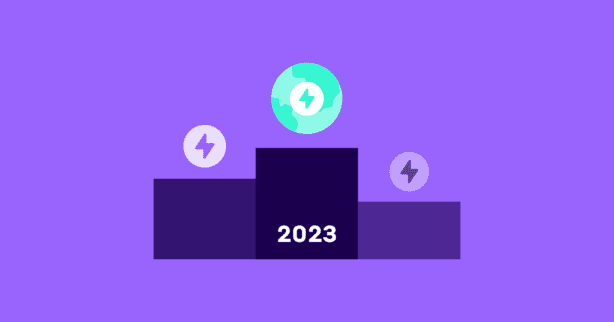According to research conducted by Backlinko:
“The average page loading speed for a first-page result in Google is 1.65 seconds.”
However, the benefits of a website loading in less than 2 seconds spread out of just ranking in Google’s top 10 results.
Serving optimized content faster than your competitors means:
- More traffic;
- Less bounce rate;
- More conversions;
- Happier customers.
To achieve this level of web performance, you must strike the right balance between regular testing and applying site speed optimizations promptly.
That’s why in this article, we’ve gathered a list of the best website speed test tools and web performance optimization solutions to skyrocket your site in 2024.
Let’s begin!
Test NitroPack yourself
What to Look for When Using a Site Speed Testing Tool
The popular site speed testing tools have a similar UI and data visualization, but that doesn’t mean the information they give you is the same.
For instance, you might use one tool for checking your Core Web Vitals. Another for testing your website from different locations. A third for inspecting your site’s waterfall chart.
Regardless, these are the three things you shouldn’t compromise with when using a testing tool:
- It must serve your purpose.
- It must have a clear and understandable UI.
- It must provide you with actionable information.
And here are our top 3 picks that can provide you with all that.
Best Website Speed Test Tools
Based on our experience, these three testing tools will help you analyze your site’s performance in the best possible way.
1. Google PageSpeed Insights
First on our list is no other than Google’s PageSpeed Insights. PSI has been the go-to site speed testing tool for years.
It has a very intuitive design which makes it equally easy to use by beginners as well as developers.
How to use it effectively
The report page is divided into sections, starting with the Core Web Vitals assessment.
Use the real-user experience data to assess how well your visitors perceive your website.
Next up are PSI’s Performance score and the Accessibility, Best Practices, and SEO scores.
Since they are based on lab data, you can use them for testing and debugging purposes.
At the bottom of your PageSpeed Insights report, you’ll find the Opportunities & Diagnostics panel, where all improvement suggestions are listed.
Pros and Cons of PageSpeed Insights
| Pros ✅ | Cons ❌ |
|---|---|
| ✅ A Google-developed speed-testing tool | ❌ No waterfall chart analysis |
| ✅ The best way to monitor your Core Web Vitals | ❌ Cannot change the location from which your site’s tested |
| ✅ Granular data and informative improvement suggestions |
📌 PageSpeed Insights Overview
We believe PSI is the speed testing tool everyone should add to their arsenal.
- Use PSI to: Monitor your Core Web Vitals and debug site speed issues
- Suitable for: Beginners and seasoned developers
- Best feature: The Core Web Vitals assessment
- Availability: Free
If you’re interested in learning more about it, jump to our beginner’s guide on how to use PageSpeed Insights.
2. WebPageTest
WebPageTest is the perfect tool to monitor how your website performs globally, as it allows you to test from different locations, devices, and networks.
How to use it effectively
You can run Site Performance, Core Web Vitals, Lighthouse, Visual Comparison, and Traceroute tests.
Moreover, you can select from two configuration modes:
- Simple – 3 test runs from recommended location and browser presets
- Advanced – Choose from all browser, location, & device options
The Advanced mode allows for all kinds of configurations, but you will need to have a technical background to get the most out of it.
After running your site through WebPageTest, you will end up with a complete performance report that includes:
- Performance Summary
- Opportunities and Diagnostics
- Filmstrip
- Content breakdown
- Core Web Vitals
- Waterfall charts
- Domain breakdown
Pros and Cons of WebPageTest
| Pros ✅ | Cons ❌ |
|---|---|
| ✅ Option to test your site from different locations, browsers, and devices | ❌ The large number of reports could overwhelm you if you’re a beginner |
| ✅ The advanced configuration mode allows for numerous different settings | ❌ You’d need technical knowledge to get the most out of the advanced configuration |
| ✅ Includes granular data and various performance reports |
📌 WebPageTest Overview
WebPageTest is truly a spectacular tool, and the fact that it’s free to use makes it even better.
The only reason we put it in second place is that a beginner might get overwhelmed by all the reports. However, once you grasp the idea behind all the data and what to make of it, it’s a whole other ball game!
- Use WebPageTest to: Monitor your site’s performance and test it from different locations, devices, and networks
- Suitable for: Beginners and seasoned developers
- Best feature: Testing from different locations
- Availability: Free (available Pro version)
3. GTmetrix
GTmetrix is another well-known speed-testing tool that is “kind of similar” to WebPageTest in terms of configuration settings.
How to use it effectively
The basic version of GTmetrix is free, and you can gain access to several options simply by signing up for an account.
You can choose from different locations:
- Dallas, USA
- Hong Kong, China
- London, UK
- Mumbai, India
- Sydney, Australia
- São Paulo, Brazil
- Vancouver, Canada
The additional options include the ability to create a video that helps you debug issues as you can see how the page renders. And the AdBlock feature is excellent if you’re running 3rd party ad network and want to see the full impact ads have on your load times.
Also, you can send a cookie along with your request, use HTTP authentication, and the ability to allowlist and blocklist URLs.
GTmetrix’s performance reports are divided into different categories:
- Summary – It includes an overall grade and Core Web Vitals report (based on lab data).
- Performance – It shows several different metrics sourced from Lighthouse performance data.
- Structure – The tab where you will find a list of specific issues affecting your site’s performance.
- Waterfall chart – It displays all individual requests on your web page.
- Video – It automatically records an embeddable video showing how a page loads for each performance test. (paid feature)
- History – It includes all your past performance tests.
Pros and Cons of GTmetrix
| Pros ✅ | Cons ❌ |
|---|---|
| ✅ Easy to navigate UI | ❌ You can’t run mobile tests unless you have a paid subscription |
| ✅ Numerous performance reports | ❌ The Core Web Vitals report is based on lab data |
| ✅ Option to test your site from different locations | ❌ You need a paid subscription to unlock all features |
📌 GTmetrix Overview
Overall, it’s a good, well-rounded site speed testing tool worth trying.
- Use GTmetrix to: Test and debug site speed issues
- Suitable for: Beginners
- Best feature: The History tab
- Availability: Free, but limited features (available Pro version)
Crush every site speed test
Getting Beyond Testing
Regularly testing your website’s performance is half of the job.
If you truly want to achieve “1.65 seconds load time” and join Google’s first page results and everything that comes with having a fast-loading site, you need to get your hands dirty.
In other words – you need to act on all of those improvement suggestions that PSI, WebPageTest, and GTmetrix provide you with.
Now here’s the thing:
Some of the enhancement opportunities might be complex and require dev work. However, most of them can be easily fixed with the right toolset.
With that being said, here’s a list of tools that can help you along the way:
Best Image Optimization Tools
It’s been proven time and time again that images increase user engagement. However, if unoptimized, they can massively hurt your Largest Contentful Paint (LCP) score and slow down your page’s loading time.
While there are a lot of great plugins that can automatically optimize your images, in case you prefer one-off solutions, you can rely on online tools as well:
1. Compress JPEG
Compress JPEG is an online tool that compresses JPEG, PNG, GIF, and PDF files.
Regardless of the file type, Compress JPEG applies lossy compression.
How to use it effectively
It’s a straightforward process.
Upload a file, then the tool automatically determines the ideal compression ratio and optimizes it.
If you are ok with the compression ratio, you can instantly download it. If not – you can manually adjust it.
Once you’re happy with the results, you can download it.
Pros and Cons of Compress JPEG
| Pros ✅ | Cons ❌ |
|---|---|
| ✅ Straightforward process | ❌ Lossy compression reduces both the size and quality of the optimized image |
| ✅ Easy to navigate UI | |
| ✅ Instant results |
📌 Compress JPEG Overview
Compress JPEG is the perfect solution for optimizing your site’s visuals. It has everything you expect an online image optimization tool to have.
- Use Compress JPEG to: Reduce your images’ size
- Suitable for: Beginners
- Best feature: Easy-to-use UI
- Availability: Free
2. JPEG Optimizer
JPEG Optimizer is an online image compression and conversion tool.
How to use it effectively
Upload your file (JPEG format only) and configure the desired settings before starting the optimization process.
You can tweak the image quality after optimization, set a value for maximum size, and resize the compressed image.
Once you’re done, just click on Compress and Download all.
Pros and Cons of JPEG Optimizer
| Pros ✅ | Cons ❌ |
|---|---|
| ✅ Easy to navigate UI | ❌ You can only upload images in JPEG format |
| ✅ Optimization settings available | |
| ✅ Option to convert the optimized image into another format |
📌 JPEG Optimizer Overview
JPEG Optimizer is a great image optimization tool. What makes it different from the other two options is the number of settings you can tweak before running an optimization. And the fact you can convert images to another format.
- Use JPEG Optimizer to: Reduce your JPEG images’ size
- Suitable for: Beginners
- Best feature: The four optimization settings
- Availability: Free
3. TinyPNG
Although it has png in its name, TinyPNG isn’t limited to optimizing PNG files. You can also compress WebP and JPEG files.
How to use it effectively
Optimizing images cannot be easier.
After uploading the image and running the optimization, you will see the before and after sizes and an option to download the image:
That’s it!
Pros and Cons of TinyPNG
| Pros ✅ | Cons ❌ |
|---|---|
| ✅ Simple optimization process | ❌ Lossy compression reduces both the size and quality of the optimized image |
| ✅ Can optimize WebP and JPEG images along with PNG | ❌ Can’t manually tweak optimization settings |
📌 TinyPNG Overview
Very effective and easy-to-use image optimization tool. That’s why it is one of the most used tools. Unfortunately, it doesn’t provide optimization settings, so you have zero control over the outcome.
- Use TinyPNG to: Reduce your PNG, JPEG, and WebP images’ size
- Suitable for: Beginners
- Best feature: The simple optimization process
- Availability: Free
Do it automatically: By installing NitroPack, you get all of our advanced image optimization features. This includes automatically applying lossy compression, converting all images to WebP, and ensuring images fit their containers perfectly.
Best CSS Optimization Tools
Some of your CSS files might be render-blocking. When the browser encounters them, it must download, parse, and execute them before doing anything else.
Put simply – all of your other resources are put on hold, and your visitors are staring at a blank screen. Yikes!
To eliminate render-blocking resources like CSS, you have to optimize them. Here are three tools that could help you:
1. CSS Minify
As the name suggests, CSS Minify optimizes your site’s CSS by applying minification.
How to use it effectively
You can paste your code, input your site’s URL, or load a file. After that, the tool starts optimizing your code by removing the spacing, indentation, newlines, and comments.
That’s it!
In some cases, your code might get up to 20% smaller after minification resulting in a faster download time.
Pros and Cons of CSS Minify
| Pros ✅ | Cons ❌ |
|---|---|
| ✅ Easy to use | ❌ Have to do it manually |
| ✅ Different code uploading options |
📌 CSS Minify Overview
CSS Minify is a simple-to-use code optimization tool that gets the job done.
- Use CSS Minify to: Minify your site’s CSS
- Suitable for: Experienced site owners
- Best feature: The simple optimization process
- Availability: Free
2. CSS Beautifier & Minifier
CSS Beautifier & Minifier works similarly to our previous suggestion.
How to use it effectively
Simply paste your code, upload a file, or input your page’s URL. Then, the tool automatically starts optimizing your code. Then, all you have to do is copy and paste it back into your site.
Pros and Cons of CSS Beautifier & Minifier
| Pros ✅ | Cons ❌ |
|---|---|
| ✅ Easy to use | ❌ Have to do it manually |
| ✅ Different code uploading options | |
| ✅ CSS beautifying option |
📌 CSS Minify Overview
CSS Beautifier & Minifier builds on what our other CSS optimization tools do by beautifying your code and minifying it.
- Use CSS Beautifier & Minifer to: Optimize your site’s CSS file
- Suitable for: Experienced site owners
- Best feature: The combination of code beautifying and minifying option
- Availability: Free
3. CSS Optimizer
CSS Optimizer is a code minification tool that is more suitable for advanced users as it provides you with a long list of optimization options.
How to use it effectively
The upload process is standard – you could paste your code or input an URL, but then you get to select from numerous options:
If you aren’t comfortable navigating through all options, we recommend you ask a developer to help. Otherwise, you risk breaking your site’s code.
Pros and Cons of CSS Optimizer
| Pros ✅ | Cons ❌ |
|---|---|
| ✅ Easy to use | ❌ Have to do it manually |
| ✅ A large number of code optimization options | ❌ You’ll need to rely on a web developer if you don’t have technical skills |
📌 CSS Optimizer Overview
CSS Optimizer is the most powerful solution of all listed in this category. However, the rich list of optimization settings requires you to be technically prepared.
- Use CSS Optimizer to: Optimize your CSS file by applying different settings
- Suitable for: Advanced users
- Best feature: The long list of optimization settings
- Availability: Free
Do it automatically: Relying on NitroPack, you will automatically get your CSS files optimized. That includes Critical CSS, reducing unused CSS, and minification and concatenation.
Best HTML Optimization Tools
Last year, Google announced that Googlebot will crawl up to the first 15MB of HTML of a page and then stop.
While having a 15MB HTML web page is unthinkable, it doesn’t mean that anything below this threshold is acceptable.
If your goal is a fast-loading site, your code should be as lean as possible.
And these tools could get you there:
1. Toptal HTML Minifier
It’s a pretty straightforward HTML Minifier and Compressor tool.
How to use it effectively
All you have to do is paste your page’s HTML. Then the tool will compress it and remove the unnecessary parts like whitespace and comments.
Pros and Cons of Toptal HTML Minifier
| Pros ✅ | Cons ❌ |
|---|---|
| ✅ Easy to use | ❌ Have to do it manually |
| ✅ Instant optimization | ❌ Need to hire a developer if you’re not comfortable with tweaking your site’s code |
📌 Toptal HTML Minifier Overview
Toptal HTML Minifier is a great, easy-to-use tool that minifies and compresses your site’s HTML. If you have zero technical experience, we suggest relying on a developer to optimize your site’s HTML with this tool.
- Use Toptal HTML Minifier to: Minify and compress HTML files
- Suitable for: Experienced website owners
- Best feature: The simple optimization process
- Availability: Free
2. HTML Minifier
The HTML Minifier runs your markup through a series of regular expressions written in PHP to optimize your code.
How to use it effectively
Again, it’s a straightforward process – copy and paste your code and hit ‘Minify.’ That’s it.
Pros and Cons of HTML Minifier
| Pros ✅ | Cons ❌ |
|---|---|
| ✅ Easy to use | ❌ Have to do it manually |
| ✅ Instant optimization | ❌ Need to hire a developer if you’re not comfortable with tweaking your site’s code |
📌 HTML Minifier Overview
HTML Minifier is as straightforward as a tool can be. Again, tweaking your code is no joke, so if you have any concerns using this tool, then it’s better to call a developer.
- Use HTML Minifier to: Minify and compress HTML files
- Suitable for: Experienced website owners
- Best feature: The simple optimization process
- Availability: Free
3. Code Beautify
Code Beautify will minify your HTML code and brush off some KBs.
How to use it effectively
Paste your code, upload a file, or input your page’s URL. Then, hit ‘Minify.’ You’re done!
Yes, it’s that easy!
Pros and Cons of Code Beautify
| Pros ✅ | Cons ❌ |
|---|---|
| ✅ Easy to use | ❌ Have to do it manually |
| ✅ Instant optimization | ❌ Need to hire a developer if you’re not comfortable with tweaking your site’s code |
| ✅ Multiple HTML uploading options |
📌 Code Beautify Overview
Code Beautify tops the other two suggestions by offering two more code uploading options. Apart from that, it works the same way.
- Use Code Beautify to: Minify your HTML files
- Suitable for: Experienced website owners
- Best feature: Different HTML uploading options
- Availability: Free
Do it automatically: You don’t have to think about your site’s HTML size. NitroPack will compress and minify it for you. All you have to do is install it in less than 3 minutes.
Best CDN Providers
All your visitors outside of where your site’s hosting report that it takes ages for a page to load? You need a Content Delivery Network (CDN).
A CDN consists of many geographically distributed servers at different locations around the world. Its main job is to shorten the physical distance between your visitor and the web server, resulting in faster load times.
And these are some of the best options for your to explore:
1. Cloudflare
Cloudflare is one of the leading CDN providers in the world. They are trusted by companies like IBM, L’Oreal, and Garmin.
Their CDN network is one of the fastest on the planet, reaching 95% of the world’s population within approximately 50 ms.
Their servers are positioned in 275 cities in 100+ countries worldwide, which means you’ll be near your customers regardless of their location.
2. Amazon CloudFront
Amazon CloudFront is a content delivery network (CDN) service built for high performance, security, and developer convenience.
It can help you reduce network latency by delivering data through 450+ globally placed Points of Presence (PoPs) with automated network mapping and intelligent routing.
Companies that trust CloudFront include Hulu, Slack, Reuters, and more.
3. KeyCDN
KeyCDN is a high-performance content delivery network allowing you to deliver content to your users quickly.
Its coverage includes 60+ data centers in 40+ countries spread across 6 continents.
Some of the biggest companies in the world serve their content through KeyCDN’s global network – Intel, Sennheiser, and GoDaddy.
Everything included: Installing NitroPack means you get access to 60+ industry-leading web performance optimization features and a built-in CDN provided by Cloudflare. All are included in the price.
How to Select The Best Tools for Your Site
The tools listed in this article are just a drop in the bucket of all the available solutions out there.
There are a ton of free plugins, paid solutions, and online tools to choose from. It’s a bit overwhelming.
So here are three general rules we believe you should follow when selecting a tool:
1. Don’t compromise with ease of use
The whole idea behind relying on a tool is to streamline a process. It doesn’t matter if you want to optimize images, HTML, CSS, or JavaScript – it has to be fast, effective, and efficient.
You don’t want to spend a couple of hours getting used to a solution just to realize it’s not what you’re looking for.
2. Beware of the hidden costs
All the free online site speed optimization tools out there might not be free after all.
If you don’t have the tech skills to manage your site’s code, it’s risky to update it single-handedly. Hence, you will need to hire a developer who can do it for you.
On the other hand, installing multiple site speed plugins might be tempting if you’re using one of the popular content management systems like WordPress.
But remember – that’s a double-edged sword.
You might end up dealing with compatibility issues, bloated databases, and a massive increase in HTTP requests.
Put simply, instead of speeding up your website, you will achieve the opposite.
3. Get the best value for your money
A tool’s price is something you should definitely consider.
You probably think:
“I’ve just started. I don’t have enough resources to pay for speed optimization tools.”
We get it. At the beginning of your journey is normal to rely on free solutions.
However, as time passes, you’ll understand that it’s always better to rely on premium solutions as they come with premium features, better support, and better results.
When that time comes, make sure to get the best value for your money.
All-in-One vs. Free Solutions vs. Multiple Plugins
Using free online tools or installing multiple plugins aren’t the only site speed optimization options.
There’s a third way – relying on a powerful all-in-one solution like NitroPack.
NitroPack is a cloud-based web performance optimization solution that combines more than 50 site speed features:
- Advanced caching
- Image optimization
- HTML, CSS, JavaScript optimization
- Font optimization
- Built-in global CDN
- And more.
It requires no coding or technical skills, and you’ll need no more than 3 minutes to install it on your website. Then, all optimizations are applied automatically.
No manual work.
No bloating your website with multiple, incompatible plugins.
Install. Connect. And see all your website’s performance issues gone.