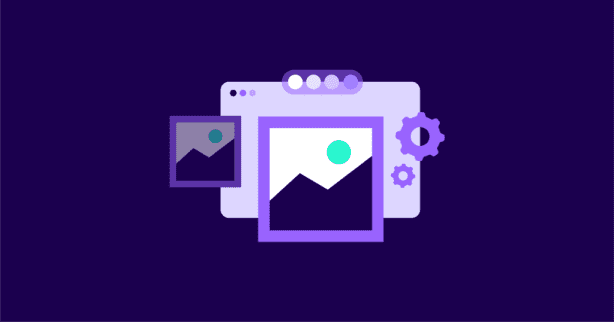TL;DR
To set your eCommerce store for performance success, focus on proper format selection, compression without quality loss, enhancing SEO with descriptive file names and alt text, and using various optimization tools for efficiency. These strategies ensure fast loading times, improve user experience, and boost conversion rates.
In a case study by Walmart, they found that for every 1 second of improvement in page load time, they experienced a 2% increase in conversions.
Did you know that images are crucial for the success of e-commerce websites? They allow users to visually assess a product and determine if it meets their needs. Optimizing images is essential in improving website quality and user experience, driving sales, and increasing engagement. In this article, we will explore the techniques available for optimizing images for e-commerce platforms.
Test NitroPack yourself
A Good Image for an eCommerce Site
We optimize images by clarifying our goals and understanding what images are excellent for e-commerce websites. The image of a high-quality e-commerce website should have the following characteristics to better attract and retain customers.
High quality
The right quality images can better show the intricate parts of the product. This means that the photos should be clear, visually appealing, and sharp. The product pages of the details will support enlargement, and the images should have a high resolution.
High-quality images allow users to see all aspects of the product details and help build trust between the website and the customer.
Accurate representation
Images need to match the product description and reflect aspects of the product, such as features, color, size, and shape. They need to be what you see and get, consistent with the product the customer receives. Also, one trick to make your image more captivating is to use a blurred background. The technique allows the product to stand out, potentially catching the viewer’s attention immediately.
The product description should mention and emphasize any differences from the actual product received. Avoid unnecessary misunderstandings and give them a clear and accurate understanding of the product they buy.
Multiple perspectives
Multiple-angle pictures facilitate customers to see the product from all angles and thus understand it more comprehensively. Customers who know the product from multiple angles will make a more rational and informed decision about purchasing the product.
Minimize after-sales and returns
Reduce the possibility of after-sales returns by optimizing images on your e-commerce platform. The image display area of a home page is the first thing a customer sees when browsing for products, making it a crucial element of the user experience.
By optimizing images, you can improve the quality of your website, increase user engagement, and ultimately drive sales.
Consistency
The consistency of images is a crucial point. The pictures on the website should be consistent in style, color scheme, lighting, and tone. This gives the user a better overall visual effect of the site and makes it easier to make a lasting impression.
If your style, colors, and image tones just happen to match the user’s aesthetic, your website will gain more goodwill. Consistency facilitates a website to build a brand image and look more professional.
Uniqueness
All images on your website should be unique. The uniqueness of your photos can make your webpagestand out. Essence better enhances the competitiveness of your online platform.
It impresses your customers and stimulates their curiosity to explore your site. Staying on the site longer to learn more about your products gives your digital platform more opportunities.
A unique online presence helps build brand originality and credibility, which increases customer loyalty and repeat business.
Optimized for web
Optimizing the images used for the web can enhance the performance of your website. According to a study by Amazon, for every 100ms delay in page load time, they saw a 1% decrease in sales.
More load times and higher image download speeds. This facilitates providing a more positive website experience to the users. Retaining them is also getting opportunities.
By optimizing images for the web, you not only improve website performance and create a positive user experience, but you also increase the likelihood of retaining visitors on your website.
When users have a good experience on your website, they are more likely to spend more time exploring your products or services, which increases the chance of converting them into customers.
By retaining visitors to your website, you are also creating more opportunities for them to engage with your content, whether it be through social media, email newsletters, or other marketing efforts. However, make sure that all your content corresponds to your brand message and tone, manage social media accounts in one place, and share your campaigns and promotions in the same style on all platforms.
In this way, optimizing images for the web not only benefits website performance and user experience but also creates opportunities for continued engagement and potential sales.
5 Best Image Optimization Tricks
We clarify the characteristics of a good photo for an e-commerce website. Let’s see where to start with optimizing pictures.
1. Ensure the right image format
Using the appropriate image format can reduce image size by up to 80%, resulting in faster loading times that can lead to a 7% increase in conversions for every one-second improvement.
The right image format can improve the visual quality of your website and also enhance its performance. Choose between JPG, PNG, and WebP formats: JPG for images with multiple colors and PNG for images with transparent backgrounds.
WebP combines the advantages of both formats and is smaller in size for the same clear image. This is because it provides better compression without compromising the quality of the image.
2. Compress images for efficiency
A survey by Kissmetrics found that 47% of consumers expect a web page to load in 2 seconds or less, and 40% of visitors will abandon a website that takes more than 3 seconds to load.
Compressing images is all about reducing the image’s size and shortening the improved website’s loading time. You can easily find various image compressors just by searching in Google engine.
What needs to be clear is that we are looking for a balance between file size and image quality rather than just going for smaller image sizes.
3. Maintain proper picture quality
Maintaining the image quality during the uploading or compression process is very crucial. Prevent over-compression and ensure the images are saved at the proper resolution.
Verify that the quality of the images does not degrade during the upload process. Then you need to adjust the quality of the image before uploading. Ensure that the final rendering of the image is as expected.
4. Optimize alt text for accessibility
Alt text is a description of the image that will appear instead of the image if it fails to load. Web admins should use descriptive and concise language to provide a clear understanding of the image.
It is vital to provide alt text for each image on your site to ensure that visually impaired user can understand its content. Or if the image appears to fail to load, the user can understand the image based on the text.
5. Use descriptive file names for SEO
Product image file names affect the visibility of products and websites in search engines. Naming image filenames using relevant keywords allows search engines to understand the image and related information better.
This improves the ranking and visibility of the product in search results. Of course, this is also a way to optimize the ranking of your website.
Image Optimization Tools
Anywebp
Anywebp is a practical online webp format converter. The best part is that it is free to use. Or convert webp format to JPG/JPEG/PNG/ICO format. You can operate online or download the PC version according to your preference. The PC version supports Windows and Mac.
How to use AnyWebP
- Upload the image. Click on the color icon button and select the image to be uploaded. The size of the image is less than 10mb or the size is less than 8000×8000px.
- Select the format you want to output the result file in the “Output” box below the action box. Adjust the corresponding parameters of the image by “Size” and “Quality”.
- Click “start” to start converting the format. If multiple photos are to be processed, select “Convert All Webp”.
- When the status shows “Completed” in green font, the result format photos will be downloaded locally automatically. Users can view them in the folder.
Imglarger
Imglarger is a versatile AI image editing toolkit. It combines the latest AI technology of the moment. It differs from the general image editing tools. It is easier to operate, faster, and more efficient. Currently, imglarger has been updated with 11 features.
The main features are image quality upgrades, enhancement, sharpening, cartoonish, erasing objects, noise reduction, background removal, and coloring. It is worth mentioning that all these features are free to use. Let’s take a look!
How to use Imglarger
- Upload the image. After entering imglarger’s official website, drag the image into the action box. Or click “Select Images” to select the photo you want to upload.
- Edit Click the green button to enter the editing interface to perform basic operations on the image. You can crop, flip, add frames and adjust basic parameters.
- Click the yellow button “Done” in the upper right corner to start the process and click “Start” in blue.
- Wait until the processing is finished and click the green button “Download” to download and view.
ImgCleaner
Imgcleaner is a powerful online tool for removing objects from images. Upload the image and scribble the object to be removed to erase it without any trace. The result is very stunning and will not damage the original image.
It can be used to erase tiny dust with scratches on the photos we upload to the e-commerce platform. Make the pictures look more neat and professional. Present a better visual effect to customers.
How to use ImgCleaner
- Go to the page and click on the tertiary-color button.
- Go to the erase page and adjust the brush size according to the erased object’s size. The erasing intensity also supports adjustment. Choose the right power. Of course, you can also try multiple times.
- Click “Erase” to start erasing after painting.
- When you are satisfied with the result, click the “Download” button to save and view.
TinyPNG
TinyPNG is an online compression tool with intelligent lossy compression technology. Whether PNG, JPG or WebP, it can handle it all. By selectively reducing the number of colors in the image, the difference from the original image is reduced as much as possible.
The compressed images are stored in fewer bytes. Compressed images use less bandwidth and load faster.
How to use TinyPNG
- Click the action box of the picture, or drag and drop to upload the picture.
- After successful upload, it will be compressed automatically, and “Finished” will be displayed when the compression is completed. The end of the file bar will show “Download” and the number of reductions from the original image.
- Click “Download” to download and save. It also supports batch processing; you can click the “Download all” green button when finished.
Colorcinch
Colorcinch is an all-in-one photo editor that comes with powerful AI-powered photo effects and editing tools. It comes with a background remover/changer, color replacer, image cropper and resizer, adjustable cartoonizer, and specialty effects. With its image compressor tool, you can save valuable storage space and loading time, significantly reducing image file size while keeping their quality.
How to use Colorcinch
1. Upload your JPG file to Colorcinch and navigate to the Save menu.
2. Select the JPG tab and choose your image compression quality using the slider.
3. Once you’re happy with the file size indicated in the dialog box, give the JPG file a name and click Save.
Wrapping It Up
Let’s do a quick recap of the five best image optimization techniques for e-commerce platforms:
- First, make sure your images are in the correct format.
- Second, compress your images effectively to reduce loading time.
- Third, ensure the quality of your images is high.
- Fourth, optimize your Alt text for better SEO.
- And fifth, give your image files relevant names.
To make the optimization process easier, there are some great tools out there that can help. Try using Anywebp for format conversion, Imglarger for comprehensive image optimization, Imgcleaner to remove unwanted elements from your images, and tiny.png for image compression. By using these tools, you can easily apply all five techniques and improve your website’s performance.
Finally, it’s important to test the impact of your image optimizations. You can use online tools like Google PageSpeed Insights or GTmetrix to check your website’s loading time and performance. This will help you see if your optimizations are working effectively and if there are any further improvements you can make. So, take some time to optimize the images on your e-commerce website and see the positive impact it can bring.
*This is a guest article written by the content team at Imglarger.