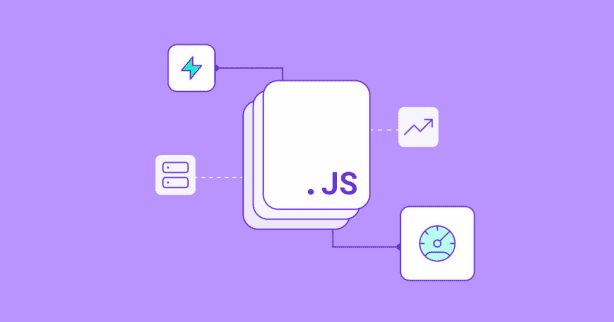TL;DR
NitroPack’s Optimize Google Tag Manager feature ensures your tracking stays active while preventing third-party scripts inside your GTM container from hurting your site’s performance. It delays these scripts until user interaction, directly addressing PageSpeed’s “Reduce the impact of third-party code” warning.
You’ve set up Google Tag Manager (GTM) to streamline your marketing tags, analytics, and pixels, just to experience a frustrating side effect—a sudden drop in your PageSpeed Insights score and a glaring warning to “Reduce the impact of third-party code.”
This is the GTM paradox: the tool designed to make your life easier is now slowing down your WordPress website and hurting the user experience.
Which, unfortunately, leaves you with a difficult choice:
- Disable your essential tracking
- Or accept a slower site
Fortunately, there’s a third option that can give you the best of both worlds: NitroPack’s Optimize Google Tag Manager feature.
Read on to find out more.
Test NitroPack yourself
How GTM Clogs Your Website’s Main Thread
To understand why GTM slows down your site, imagine your browser’s main thread as a single-lane highway. This highway is responsible for doing all the important work of building your webpage for the visitor: rendering the layout, applying styles, and responding to user actions like clicks and scrolls.
Google Tag Manager acts as an entry ramp onto this highway, allowing you to easily inject various third-party scripts—like Google Analytics, Meta Pixel, or ad network tags.
The problem is that each of these scripts is like a slow, heavy truck. When they are all injected onto the single-lane highway at once, they create a massive traffic jam. The main thread gets completely blocked, and nothing else can get through until these scripts are fully loaded and processed.
This “main thread blocking” directly leads to:
- High Total Blocking Time (TBT): This metric measures the total time the main thread was blocked, preventing any other work from being done.
- Poor Interaction to Next Paint (INP): When a user tries to click a button or open a menu while the main thread is blocked, nothing happens. The delay between their action and the visual response is what INP measures, and a high score here means your site feels laggy and unresponsive.
Optimize Google Tag Manager by NitroPack: A Smarter Way to Load GTM Scripts
Instead of forcing you to remove your scripts, NitroPack’s Optimize Google Tag Manager (GTM) feature acts as a smart traffic controller. It understands that you need both performance and tracking, and it achieves this with a simple, two-part mechanism:
- The GTM Container Loads Normally: The core GTM script (the container itself) is loaded as usual. This ensures your tracking logic, triggers, and data layer are all active and ready.
- Third-Party Scripts Are Paused: The heavy “trucks”—the third-party scripts loaded by GTM—are paused and held off the main thread until the first user interaction (like a scroll, click, or key press).
This smart delay ensures your core tracking remains intact while dramatically improving the initial loading experience for your visitors.
Standard vs. Optimized GTM Load
The impact of this intelligent loading strategy is significant.
| Loading Method | What Happens | Result |
|---|---|---|
| Standard GTM Load | The browser loads the page, GTM, and all third-party scripts at once, blocking the main thread. | A slow initial load, high TBT/INP, and a frustrating wait for interactivity. |
| Optimized GTM (NitroPack) | The browser loads the page and GTM. Third-party scripts only load after the user interacts. | A lightning-fast initial load, low TBT/INP, and an instantly responsive page. |
Why is Optimize GTM Important?
You shouldn’t choose between analytics and performance. We all agree that they are both crucial for running a successful business.
That said, NitroPack allows you to have it all:
- Fixing “Reduce the impact of third-party code”: This feature is a direct solution to one of PageSpeed’s most common and impactful warnings.
- Improved INP and TBT Scores: By keeping the main thread free during the initial load, your site becomes interactive almost instantly, leading to better Core Web Vitals.
- A Faster, More Responsive User Experience: Visitors can click, scroll, and engage with your content without the lag caused by render-blocking scripts.
- Uninterrupted Tracking: You don’t have to sacrifice your analytics or marketing data. GTM remains fully functional, with its scripts loading Moments after the user proves they are engaged.
How to Enable Optimize Google Tag Manager (GTM)
Activating this feature is incredibly simple:
- Log in to your NitroPack Dashboard.
- Go to Cache Settings >> JavaScript.
- Toggle on Optimize Google Tag Manager (GTM).
Frequently Asked Questions (FAQs)
Will delaying the scripts break my tracking or analytics?
No, your core GTM triggers and data layer remain active, and tags for engaged users will fire correctly.
Is this different from just delaying JavaScript?
Yes, very different. This feature is surgical. It specifically targets scripts loaded via your GTM container, leaving other potentially critical JavaScript untouched. This precision ensures performance is improved without breaking site functionality.
Is Optimize Google Tag Manager available on all plans?
Optimize Google Tag Manager is available on our Pro and Agency plans.