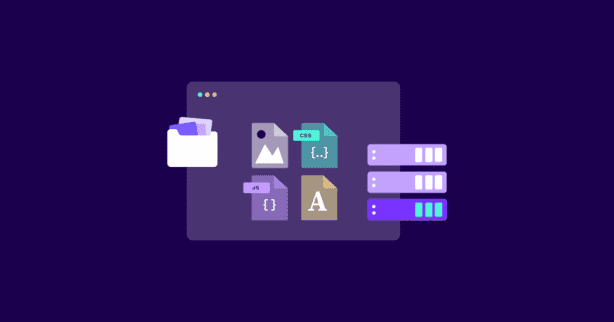TL;DR
Enable Gzip compression in WordPress via simple server tweaks or a single plugin to shrink text assets by up to 70 %, slash load times, and give your SEO-critical Core Web Vitals a powerful boost.
Ready to reduce your website’s files by up to 70%?
Yes, you’ve read that one right.
Enabling Gzip compression allows you to massively shrink your site’s files before they’re sent to a visitor’s browser, thus improving initial load times and the entire user experience.
And in this guide, we will walk you through exactly how to enable Gzip compression on your WordPress site and across different server environments, what plugins might help, and highlight different edge cases.
Let’s get started.
Test NitroPack yourself
What Is Gzip Compression and Why Does It Matter?
Gzip compression reduces the size of the files sent from your web server to a user’s browser. When a visitor loads your WordPress site, they’re essentially downloading HTML, CSS, JavaScript, fonts, and sometimes XML or JSON.
These are typically plain-text files, which makes them highly compressible.
Gzip takes advantage of this by identifying repeating strings of text and replacing them with shorter placeholders. This dramatically reduces file sizes and improves performance.
So why does this matter? Because the less data you send, the faster your site loads. Faster load times translate to better UX, higher conversion rates, and stronger SEO performance. Google has confirmed that site speed is an important ranking factor.
A difference of even 0.5 seconds can impact your position on SERPs.
Without Gzip, a standard HTML file might weigh in at 100KB. With Gzip, that could drop to 30KB or less. Multiply that across multiple stylesheets and scripts, and you start to see real-world impact on Time to First Byte (TTFB), First Contentful Paint (FCP), and Largest Contentful Paint (LCP). All of which affect your Core Web Vitals score.
Most modern browsers (including Chrome, Firefox, Safari, and Edge) include built-in support for Gzip. When they request a file, they send a header that says, “Hey, I accept compressed versions of files.” If your server responds with a compressed version, everything runs smoothly.
If it doesn’t, you’re missing out on a huge speed advantage.
So why does this matter? Because the less data you send, the faster your site loads. This which affects your Core Web Vitals score, which is critical for social commerce purposes. Speed directly impacts conversion rates and session duration.
How Gzip Compression Works (Without the Jargon)
To understand how Gzip works, picture your WordPress site as a package of documents being mailed across the internet. Without compression, you’re sending bulky envelopes stuffed with paper. With Gzip, it’s like running every envelope through a vacuum sealer before shipping—less air, less space, less weight.
At the technical level, Gzip uses a combination of LZ77 (a lossless data compression algorithm) and Huffman coding. But here’s what that means in practice: it finds redundant pieces of text (like spaces, repeating tags, or repeated CSS properties) and encodes them more efficiently.
When a browser requests a file, it includes an Accept-Encoding header—usually something like gzip, deflate, br. If your server is set up to compress files using Gzip, it reads that header, compresses the requested content, and sends it along with a Content-Encoding: gzip response.
Your browser then decompresses it, all within milliseconds.
What types of files benefit from Gzip? Primarily:
- HTML files
- CSS files
- JavaScript files
- XML and JSON
What about media files? Not so much. JPEGs, PNGs, WebP, and videos are already compressed using different algorithms. Recompressing them with Gzip not only won’t help—it may actually increase file size or add latency. Stick to using dedicated image optimization tools for those.
How to Check if Gzip Compression Is Already Enabled
Before diving into code or plugin settings, it’s smart to check whether your site already uses Gzip. Some hosting providers, especially managed WordPress hosts like Kinsta, WP Engine, or SiteGround—or those using a content delivery network—enable Gzip by default.
CDNs like Cloudflare and BunnyCDN also provide compression at the edge.
Use one of these tools to verify:
- Check Gzip Compression: Super straightforward—enter your domain and get instant feedback.
- GTmetrix: Offers more comprehensive performance insights, including whether Gzip is in use.
- Google PageSpeed Insights: Check the “Reduce initial server response time” and “Enable text compression” audits.
- Browser Dev Tools: Open Chrome DevTools > Network tab > Click a resource > Check the “Content-Encoding” header. If it says gzip, you’re good.
If these tools show that Gzip isn’t active, don’t panic. You’ve got multiple ways to enable it—ranging from plug-and-play plugins to server-level tweaks.
How to Enable GZIP Compression in WordPress
Enabling Gzip compression via .htaccess (Apache Servers)
If you’re on an Apache server—and many shared hosting plans still use it—you can unlock Gzip’s full potential with a few lines of code inside your .htaccess file. This file acts like a command center for your web server, giving instructions on how it should handle everything from URL rewrites to compression.
While it may look intimidating at first glance, editing .htaccess is a powerful move that puts site speed directly under your control.
The key directive here is mod_deflate, Apache’s module responsible for compressing output before it’s sent to the browser. When a user requests a webpage, Apache checks if Gzip is supported (based on the browser’s Accept-Encoding header) and then uses mod_deflate to compress eligible file types.
Example Gzip Ruleset:
apache
CopyEdit
AddOutputFilterByType DEFLATE text/plain
AddOutputFilterByType DEFLATE text/html
AddOutputFilterByType DEFLATE text/xml
AddOutputFilterByType DEFLATE text/css
AddOutputFilterByType DEFLATE application/xml
AddOutputFilterByType DEFLATE application/xhtml+xml
AddOutputFilterByType DEFLATE application/rss+xml
AddOutputFilterByType DEFLATE application/javascript
AddOutputFilterByType DEFLATE application/x-javascriptThis ruleset tells Apache to compress HTML, CSS, JavaScript, and XML—basically, anything that can be reduced in size without losing fidelity. But you can take it a step further. Add exception handling to avoid compressing already-compressed formats like images or archives, which could lead to higher CPU load with zero benefit:
apache
CopyEdit
SetEnvIfNoCase Request_URI \.(?:gif|jpe?g|png|webp|mp4|avi|zip|gz|bz2)$ no-gzip dont-varyAfter saving your changes, always clear your cache and verify Gzip is working using tools like GTmetrix or Chrome DevTools. If it’s not, check with your host—some shared hosting providers disable mod_deflate by default, requiring manual enablement.
Advanced users can tune compression further by adding BrowserMatch directives to handle edge cases (e.g., old IE versions), though this is rarely necessary today unless you’re serving legacy enterprise clients.
Enabling Gzip compression on Nginx servers
For performance-minded developers or site owners using Nginx, Gzip configuration offers more nuanced control and efficiency than Apache. Unlike Apache, Nginx doesn’t use .htaccess files. Instead, you modify the server’s global or site-specific nginx.conf file.
While this requires SSH or root access, it also means your changes execute faster since they don’t need to be parsed on every request.
Here’s a more production-ready Gzip config for Nginx:
nginx
CopyEdit
gzip on;
gzip_disable "msie6";
gzip_comp_level 6;
gzip_min_length 256;
gzip_buffers 16 8k;
gzip_http_version 1.1;
gzip_proxied any;
gzip_vary on;
gzip_types
text/plain
text/css
application/json
application/javascript
text/xml
application/xml
application/xml+rss
text/javascript
font/ttf
font/otf
application/vnd.ms-fontobject
image/svg+xml;Breaking It Down:
- gzip_comp_level: Controls compression level (1–9). Level 6 strikes a solid balance between performance and CPU usage.
- gzip_min_length: Only compress files above a certain size—smaller files may actually grow in size post-compression.
- gzip_proxied: Ensures compression applies to requests forwarded by proxies (like CDNs or load balancers).
- gzip_vary: Adds a Vary: Accept-Encoding header so proxies and CDNs serve the correct version of a file.
Keep in mind: if your site uses HTTP/2, enabling Gzip may not show dramatic speedups on modern browsers, as HTTP/2 already optimizes how files are sent. That said, compression still reduces bandwidth usage on the server side, especially for mobile users on slower networks.
Always restart Nginx after making changes:
bash
CopyEdit
sudo systemctl restart nginxThen verify compression by checking headers using curl:
bash
CopyEdit
curl -H "Accept-Encoding: gzip" -I https://yourdomain.comLook for: Content-Encoding: gzip. If it’s missing, double-check syntax and ensure Gzip isn’t overridden by another service layer like a CDN or caching plugin.
Enable Gzip Compression via WordPress Plugins
If you prefer not to touch server config files—or if your host restricts access—WordPress plugins offer a reliable, no-code path to enabling Gzip. They’re especially useful for beginners, agencies managing multiple sites, or marketers who want quick wins without diving into technical docs.
1. NitroPack
NitroPack doesn’t just enable Gzip—it completely redefines how your WordPress site delivers content. Once installed, NitroPack automatically detects whether Gzip or Brotli is supported and serves the best option based on browser compatibility.
It compresses HTML, CSS, and JS as part of its broader optimization pipeline, which includes caching, minification, lazy loading, and more. No toggles or settings needed—just activate and test.
This all-in-one approach reduces the chances of conflict and simplifies troubleshooting. NitroPack also handles CDN-level compression when integrated, so your users benefit from Gzip even when content is served from edge locations.
2. W3 Total Cache
W3TC takes a modular approach. You’ll need to go to Performance > Browser Cache, scroll down to the General section, and check the box labeled Enable HTTP (gzip) compression. The benefit here is transparency: W3TC separates compression from caching so you can isolate performance bottlenecks more easily. However, the plugin has a steeper learning curve and can conflict with other optimization tools.
3. Hummingbird by WPMU DEV
Hummingbird includes a dedicated Gzip module under Asset Optimization. It’s user-friendly, informative, and offers diagnostic tools to verify compression status. Hummingbird is ideal for users on shared hosting or DIY WordPress installs, offering a balance between simplicity and power.
Important
Never enable Gzip via multiple plugins. Doing so may cause redundant compression, unexpected 500 errors, or content-type mismatches. Choose one tool and test thoroughly.
For developers working with headless WordPress or custom stacks, you might also consider using server-level compression in combination with plugin-delivered caching headers. This hybrid approach ensures Gzip works even outside of the traditional WordPress rendering flow (e.g., for REST API responses).
Gzip vs. Brotli: Should You Switch?
Gzip has been around since the 1990s, but Google introduced Brotli in 2015 as a newer, more efficient compression algorithm. Brotli generally compresses files more aggressively than Gzip, especially for static files like JavaScript and CSS.
Pros of Brotli
- Higher compression ratios than Gzip (smaller file sizes)
- Better performance for text-based files
- Supported by all major browsers
Caveats
- Requires server support (often not enabled by default)
- Slightly higher CPU usage for compression
- May not be configurable on shared hosting
Some CDNs—like Cloudflare—automatically serve Brotli to browsers that support it, and fall back to Gzip where necessary. The best strategy? Enable both if your infrastructure allows it.
Troubleshooting Gzip Compression
Sometimes Gzip doesn’t work, even after you’ve enabled it. Here’s what to check:
- Headers: You should use Chrome DevTools or curl to inspect Content-Encoding. If it’s missing or shows identity, Gzip isn’t active.
- Caching plugins: Some override server settings. Disable them temporarily to isolate the issue.
- Conflicting .htaccess rules: Improper order of rules can cancel out Gzip directives.
- Edge cases: Some themes or plugins enqueue files that bypass standard compression paths.
Ask your host to confirm server-level settings if all else fails. They can run a curl -I command from the backend to see if Gzip is responding properly. Likewise, you should verify that your content delivery network isn’t caching uncompressed versions of your files—misconfigured edge settings can silently bypass your server’s Gzip rules.
How Gzip Fits Into a Holistic Optimization Strategy
Gzip is just one piece of the performance puzzle. To get the most out of it, pair it with:
- Page Caching: It’s meant to reduce the number of PHP executions on each request.
- Image Compression: Use next-gen formats like WebP or AVIF.
- Asset Minification: Strip whitespace and comments from CSS/JS.
- Code Splitting & Lazy Loading: Load only what’s needed, when it’s needed.
- Database Optimization: Clean up transient data and overhead regularly.
When combined, these tactics create a synergistic effect that drastically reduces load time and improves UX. Gzip is the foundation—it sets the tone for lightweight, high-performance delivery.
FAQs
Is Gzip compression still necessary with HTTP/2 or HTTP/3?
Yes, absolutely. It’s a common misconception that newer protocols make Gzip obsolete. HTTP/2 and HTTP/3 optimize how data is transferred, using features like multiplexing to send files more efficiently. Gzip optimizes the size of the data itself. The two technologies work together, not against each other.
What is the difference between Gzip compression and minification?
They are two different but complementary techniques. Minification happens before compression by removing unnecessary characters (like whitespace, comments, and line breaks) from your code files. It makes the file itself smaller without changing its function. Gzip compression happens on the server after minification. It takes the minified file and uses an algorithm to find and replace repeating strings of text with shorter pointers, making it even smaller for transfer.
How does enabling Gzip compression speed up WordPress sites?
Gzip acts like a vacuum sealer for text-based assets—HTML, CSS, JavaScript, JSON—often shrinking them by 70 % or more before they ever leave the server. With far less data to transfer, your Time to First Byte, First Contentful Paint, and Largest Contentful Paint all tumble, letting pages pop open instead of crawl.